Serial Advanced Technology Attachment, or SATA, was introduced in 2003. SATA is an exceptionally effective and fast serial version. It is a computer bus interface that connects to a host bus adapter for storage devices such as optical drives, hard disk drives, and solid-state drives.
It is a faster data transfer through higher signaling rates. Its transfer rate is 1.2 Gbit/s, and communication support rates are up to 1.5 Gbit/s. SATA cables are available in different designs and specs suitable for different applications. SATA has several advantages; SATA cables are more flexible, thinner, and smaller than the ribbon cables required for traditional PATA hard drives. We’ll learn below about what does a SATA port look like?
Different Kinds of SATA Ports
SATA is a particular type of cable that can be used for multiple storage devices. The speed of the SATA cable is different from one generation to another. The SATA ports are available in three generations: SATA-I, SATA-II, and SATA-III.

- SATA-1 is the first generation and provides a 1.5Gb/s speed and 150MB/s data transfer rate.
- SATA-II is the second generation and provides 3Gb/s, a speed of about 300MB /s data transfer rates.
- SATA-III is the third generation and provides a 6Gb/s speed of about 600MB/ s data transfer rates.
What Does A SATA Cable Look Like?
The SATA cables are long and flexible to use. The endpoints of the cable are flat and perpendicular to each other for better grip and management. The plug SATA is for the computer’s Motherboard, and the other is for the hard drive.
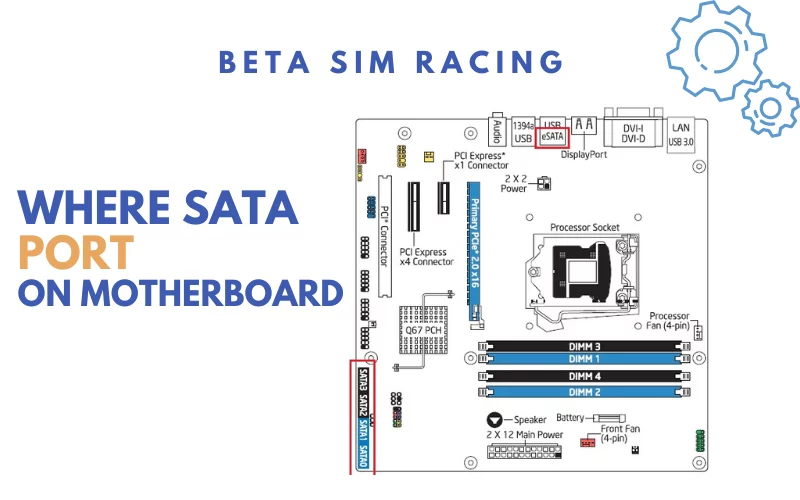
Read Also: Gaming Motherboard Under $100
Types of SATA Cable
There are two major types of SATA cable.
- SATA Power cable
- SATA Data cable
What Does A SATA Power Cable Look Like?
All storage devices and optical drives need power. A SATA power cable is designed to supply power with 15 pins connectors. This power cable has one and four power connectors, permitting it to power several units with the same cable. SATA power cables consume less power and are smaller in size than PATA. It manages to add multiple drives at the same time.
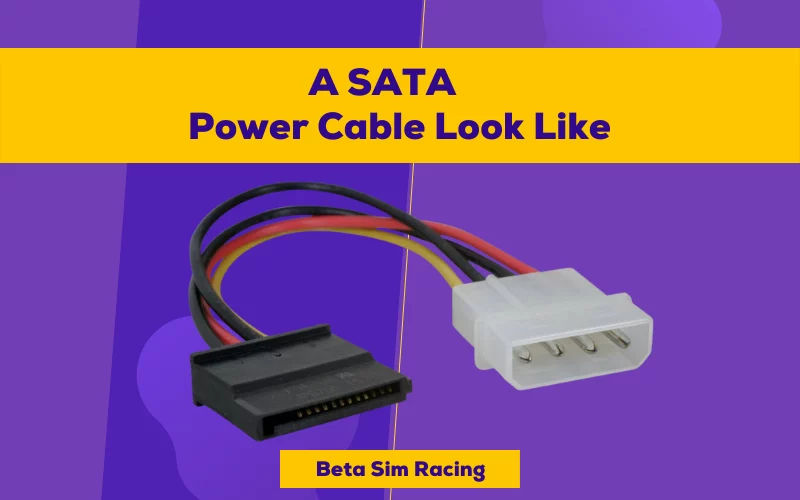
Latest Article: Do Motherboards Come with Wifi and Bluetooth?
What Does A SATA Data Cable Look Like?
A SATA data cable is facilitated to transfer data, and SATA data connectors feature 7 pins. One corner is connected to the Motherboard, and another is connected to hard drives. This cable is typically small and compact. It also provides additional space for cooling the system. The data connectors can reduce data loss during data transfer.
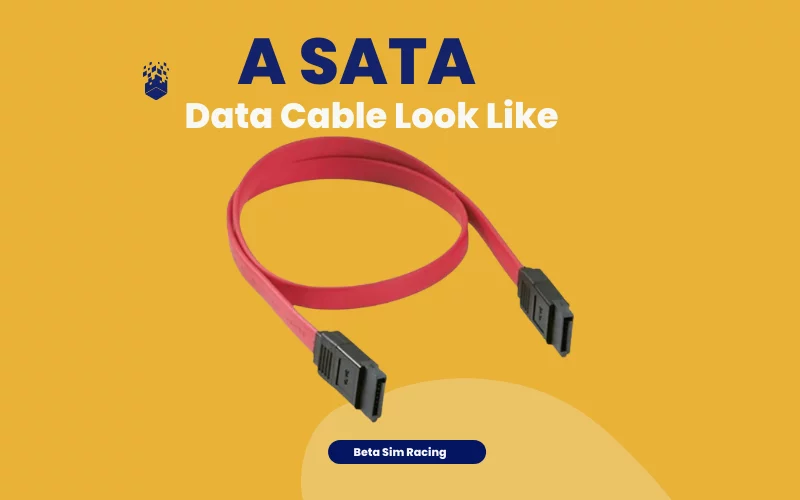
Latest Blog: Evil West Gameplay & Sea of Stars Gameplay, Release, Requirements
SATA Connector Types
There are three main kinds of SATA cable connections for computers:
- Standard two-connection SATA cables
- Three-connection SATA cables
- ESATA cables
SATA Plug Motherboard
The measurement of the SATA port is about 1.5 x 0.4 cm. It has particular notches and seven-pin connectors. When searching for an L-shaped port on the Motherboard, you will see the names of the ports like SATA 1 and SATA 2.
If you see the SATA power cable, it will have 15 pins, while the SATA data cable has 7 pins only. The number of wires is also different as the SATA power cable has 5 wires and the SATA data cable has a comprehensive and flat cable.
How Many Sata Connectors are on a Motherboard?
SATA ports are also called connectors. They connect hard drives to motherboards. There usually are 4 to 8 SATA ports available on the Motherboard. It also depends on what chipset is used and the Motherboard’s size. The ports are designed with L-shape and can easily be identified on the Motherboard. You can also find the written SATA on the Motherboard.

Ports for Standard Users: If the user is typical with daily tasks like netsurfing, word processing etc. means no heavier work. So he can use a motherboard with 2 SATA ports. One slot for a data drive and one for an optical drive can be allocated.
Ports for Specific Users: The port requirements would be changed for a user who has slightly heavier tasks like editing professional software or playing games than for this work. Larger data capacity and faster data rate are required.
In this case, two hard drives are required, one for storing data and one as a primary boot drive (SSD) for faster work. The 4 SATA ports are better for this current user. The 4 SATA ports are also available on the Intel H series or the AMD A-series chipset.
Ports for Professional Users: When a professional user has to back up a massive amount of data, multiple hard drives are used to set up Network-attached storage or raid drive for mirroring and much more data as a backup. For this purpose, at least 6 ports are required in the Motherboard.
Where Is SATA Port On Motherboard?
You will find SATA ports on the right side of your Motherboard. These ports are made in different colors according to their generation. You can identify them by their different colors. Single-slot SATA interface has white color. SATA 2 port has red or black colors. SATA 3 versions typically have blue colors.
Latest Article: What are USB Headers? Types of Port & Splitter and Connectors
Which Motherboard Has the Most SATA Ports?
A unique motherboard with many ports are required to build a massive data storage system. The Onda B250 D32-D3 and Onda B250 D32-D3 IPFS motherboards have 32 SATA ports. This Motherboard is found in Laptops. So that you can connect your SSD driver and backup drives. The Motherboard’s other specifications are standard, with reasonable process speed and unique bandwidth.
The SATA ports or connectors connect hard drivers to motherboards. It is a computer bus interface that transfers data between a computer’s central circuit board and storage devices. A typical motherboard will also tag the SATA ports to indicate their support’s fastest speed.
The ports labeled are beneficial, especially for those users who are beginners and working on your Motherboard by themselves. There are no differences between SATA cables and SATA connectors. The difference is only in transfer speeds. The SATA cable outcome is a higher signaling rate, which corresponds to faster data throughput.
What Does A SATA 3.0 Port Look Like?
SATA 3.0 port has 6 Gbps written on that. It can show that your Motherboard has SATA 3.0 port. These third-generation ports are forward and backward-compatible. The SATA 3.0 ports are faster and have multiple data transfer supporters. They are 50% more potent than SATA 2.0 ports.
Drives That Need SATA Power and Data Cables
There are three kinds of drives that need the SATA interface:
- SATA Port Hard Drives: It is used as primary storage for any computer.
- Optical Drives: It is used to connect CD, Blu-Ray drives, etc., and requires a SATA interface.
- SATA Port SSD: SSD means Solid State Drive needs SATA power cables and data cables. The SATA SSDs are faster than standard hard drives. SATA drives can have an average speed of about 550 Mbps, while a standard hard disk drive has a speed of 200 Mbps.
How Many SATA Ports Do I Have?
A standard motherboard has a minimum of four or a maximum of eight SATA ports. You can count them by their labeling as SATA 0, SATA 1, and so on. An average user can utilize 2 to 3 ports, but if you need more SATA ports, you may do some customization. You can also go for third-party software to know about your device’s SATA ports.
How to Check SATA Ports on Motherboard?
There are other general methods to have information about the SATA ports of your PC. You may consult the manufacturers, go online with your motherboard model, or check manually. You must see it directly on the Motherboard because the SATA ports have the labeling. Also, you know about its shape, which is an L-shaped port.
If 6 Gbps is written on the port, that shows you have SATA 3 port. If you find 3 Gbps written there, you have a SATA 2 port. Some third-party software is also designed to give you information about your SATA ports, but they have limited actions. Checking BIOS can also give you accurate information about your SATA ports. Check the IDE configuration in the BIOS dialog.
What Are SSD and SATA Port SSD?
SSD stands for Solid State Drive. A type of PC storage drive that reads and writes faster than a standard hard drive. The SSD has a different connector interface with computers such as SATA, PCIe, M.2, U.2, mSATA, SATA Express, etc. The most common option is SATA. A SATA port SSD should be connected to a SATA 3 port. While this may not matter for standard hard disks, it does for SATA SSDs.
SATA ports have different generations, and they are being updated over time. There are enough SATA ports available in the latest motherboards, but if you need more ports, you can buy a SATA expansion card that will provide you with more.
Conclusion


1 Comment
Thank you for your sharing. I am worried that I lack creative ideas. It is your article that makes me full of hope. Thank you. But, I have a question, can you help me?