Most sim racing games now include a realistic race engineer and spotter thanks to a free piece of software called Crew Chief. Because Crew Chief is so customizable, you may set up your engineer to provide you with specific information. Even better, you can set it up to use voice recognition to ask your engineer questions.
If you haven’t heard of it, Crew Chief is a terrific free third-party app that gives all sim racing games access to a thorough race engineer and spotter. It is essential software for sim racers seeking an immersive racing experience. In this article, I’ll examine how to set up crew chief for iRacing.
Why Should I Have Crew Chief?
During sessions, your default iRacing spotter is useful because it will alert you if vehicles are approaching from behind. You must have this knowledge to position your car on the course. However, the iRacing spotter doesn’t offer much insight beyond identifying other vehicles.
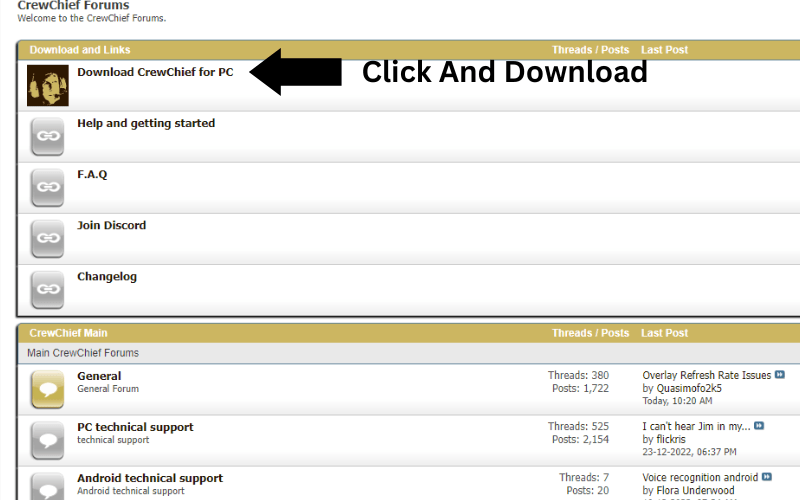
Thanks to the iRacing Crew Chief app, your in-game spotter and race engineer get more information. In actuality, Crew Chief takes the place of the iRacing spotter rather than adding dialogue to it. The Crew Chief Engineer provides information, some of which includes:
- It offers personalized communication that uses your name.
- Comments on lap times.
- Gaps for other motorists.
- Crew chief auto fuel iRacing provides Fuel details.
- Swearing when appropriate.
As you can see, the standard iRacing spotter lacks a significant amount of this data. These extra details regarding how your race is progressing can be very beneficial. The Crew Chief engineer offers useful information and gives your sim racing experience a lot of personality and realism.
How To Use Crew Chief iRacing?
I’ll proceed with the setup so Crew Chief may take over as the in-game spotter. Along with explaining how to enable speech recognition etc. Here are the steps for setting up crew chief for iRacing:
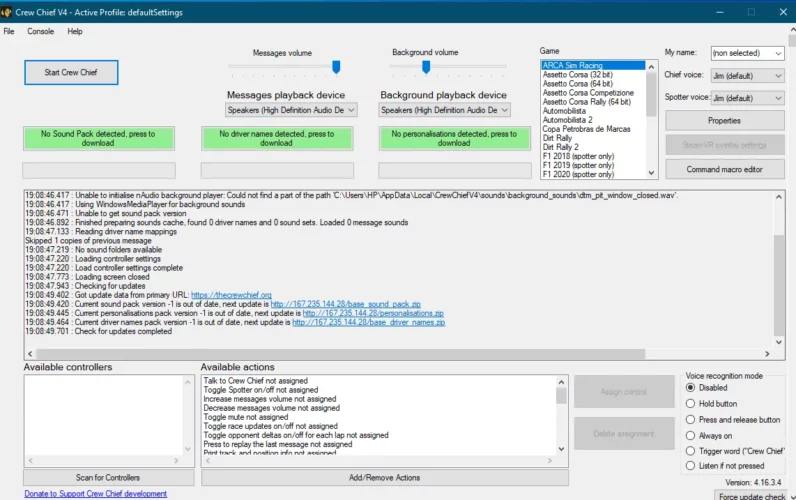
- Go to the Crew Chief website and download the most recent version as the first step.
- Installing the most recent version is as simple as clicking the installer after downloading it. Complete the installation by adhering to the instructions.
- Download the sound packs in step three.
- Open the app after installing Crew Chief. Downloading the sound packs and driver names should be your initial action. Crew Chief won’t speak in-game without these sound files installed.
- The software has buttons that state Download sound pack and Download driver names. Press these buttons, then wait until the audio files install in the program. The buttons will read Driver names are up to date if the audio files install.
- After downloading the sound packs, you can customize the app to meet your unique needs.
- The optimum configuration options will cover later in this book. However, the most crucial steps are choosing your spotter’s voice and establishing your name.
- Using the drop-down menu on the right, you may select your name. The spotter voice dropdown menu now offers a selection of spotter voices. Each voice will impart a unique personality and a range of phrases to the program.
- The final step is to choose the game you want to play and launch Crew Chief. To do this, select your game from the list on the right side; in this instance, pick iRacing. Click Start Application after that.
After Crew Chief has started, you can go to iRacing and launch a race session. As soon as you log in to iRacing, the Crew Chief engineer and spotter will begin to speak. Ensure the default iRacing spotter is turned off in the sound options if you’re still hearing it.
Related Article: iracing system requirements
How To Set Up Crew Chief Voice Recognition For iRacing?
In Crew Chief, voice recognition can greatly increase immersion. Instead of using the pre-programmed buttons on your racing wheel, ask your engineer questions. You can ask any question and get an answer thanks to voice recognition.
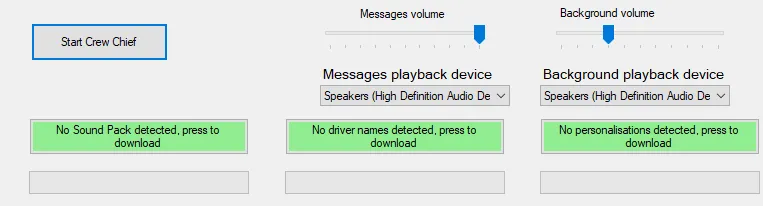
It will give you much more freedom to inquire about a wide range of subjects while competing in iRacing. You won’t be constrained to a set of pre-defined hotkeys anymore.
It’s quite easy to set up voice recognition in Crew Chief. However, setting the sensitivity and settings to ensure that your orders are received can be more difficult. Here are the steps to do that:
Step 1) Enable the Crew Chief Voice Recognition
Simply choose your speech recognition mode in the bottom right corner of the Crew Chief UI to turn voice recognition on. You can decide whether it should be connected to a button, constantly on, or activated by a trigger word. If you choose push-to-talk, you must ensure that the Talk to Crew Chief action assigns to a button on your racing wheel.
Step 2) Voice Recognition Testing is Successful
By launching the app, you may verify that voice recognition is functioning. Asking, can you hear me? After pressing the push-to-talk button, you specified in the Crew Chief app. You should listen to a response acknowledging your query if speech recognition is functioning properly.
Step 3) Set the Confidence Levels
If the Crew Chief spotter has problems hearing you, it can be due to your confidence. A lot of the tuning may do here to ensure your spotter hears you consistently.
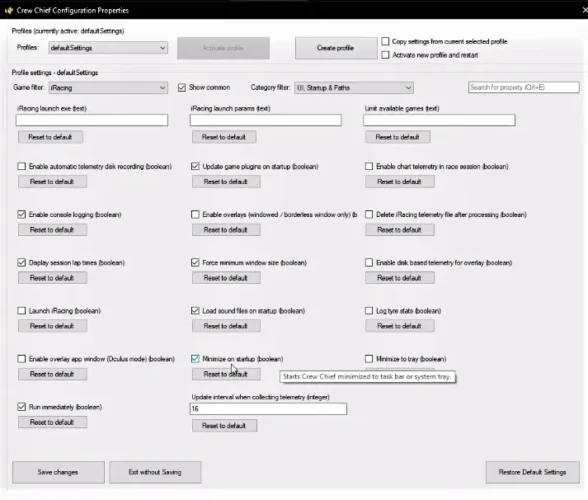
The confidence levels, scaled from 0 to 1, essentially represent your spotter’s level of assurance on what you said. Your voice input will ignore if the confidence threshold is higher than the confidence that the app correctly understood you.
Assume that the app’s settings have the confidence level set at 0.75. When you talk to your spotter, it will refuse the call and remain silent since they are only 0.55 percent convinced that it comprehended what you said.
You can do it to ensure your spotter is only responding to your inquiries and isn’t picking up on outside noise. You might try lowering the confidence level thresholds if your voice commands aren’t understood.
However, reducing these too much can cause your spotter to misunderstand you and provide an incorrect answer. How you configure these parameters is entirely up to you. It influences the configuration of your microphone; before trying voice recognition on the course in iRacing, fiddle with these in the app.
What Are iRacing Spotter Packs?
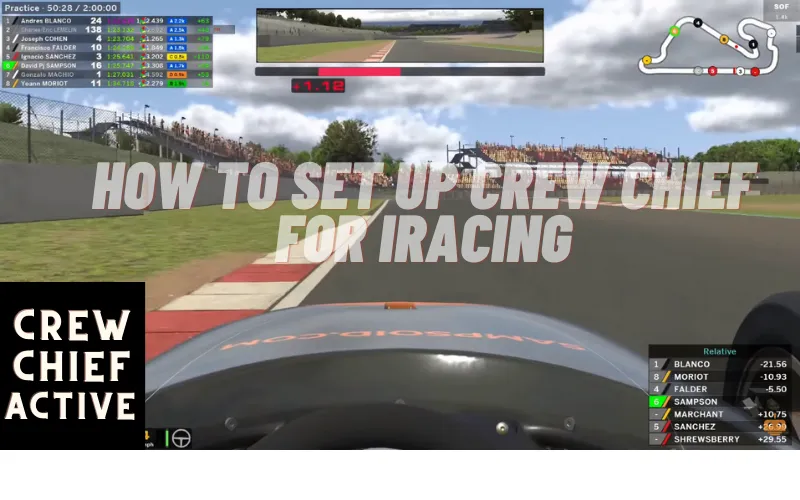
For iRacing, users can create their spotter messages. Spotter packs include several audio samples and a text file called spmsg.txt that contains the associated text. Spotter packs cannot produce new spotter messages, but they can change the existing ones by adding color or changing the text. Spotter packs can be produced by the user or accessed through various online services.
How Do You Get the Crew Chief to Swear?
Since swearing is cool, you should enable it once Crew Chief functions because it is off by default. Utilize the search bar to find the Use sweary messages checkbox on the Properties panel and choose it.
Will Crew Chief Works with Assetto Corsa Competizione?
There is no spotter during single-player practice, although the Crew Chief Assetto Corsa works for the ACC. Most sim racing games, such as F1 22, Assetto Corsa Competizione, and others, are compatible with Crew Chief.
How Do I Use iRacing Admin Commands?
While the iRacing.com simulator is loading, commands for the session administrator must enter in the text chat window. Any command issued by a session administrator must follow the enter key to carry out. You can use both short and long-form commands.


113 Comments
Thanks for sharing. I read many of your blog posts, cool, your blog is very good.
“Affordable travel tech gadgets”
times-standard.com
Thank you so much for sharing this wonderful post with us.
Nice i really enjoyed reading your blogs. Keep on posting. Thanks
Nice i really enjoyed reading your blogs. Keep on posting. Thanks
Thank you so much for sharing this wonderful post with us.
Nice i really enjoyed reading your blogs. Keep on posting. Thanks
Nice i really enjoyed reading your blogs. Keep on posting. Thanks
Thank you for sharing indeed great looking !
Thank you so much for sharing this wonderful post with us.
Nice i really enjoyed reading your blogs. Keep on posting. Thanks
A great post without any doubt.
Thank you for sharing indeed great looking !
Nice i really enjoyed reading your blogs. Keep on posting. Thanks
The information shared is of top quality which has to get appreciated at all levels. Well done…
Nice i really enjoyed reading your blogs. Keep on posting. Thanks
Nice i really enjoyed reading your blogs. Keep on posting. Thanks
Thank you for sharing indeed great looking !
На этом сайте можно ознакомиться с информацией о телешоу “Однажды в сказке”, развитии событий и ключевых персонажах. однажды в сказке Здесь представлены интересные материалы о создании шоу, актерах и любопытных деталях из-за кулис.
Thank you so much for sharing this wonderful post with us.
Thank you so much for sharing this wonderful post with us.
Thank you so much for sharing this wonderful post with us.
На данном сайте можно ознакомиться с информацией о сериале “Однажды в сказке”, его сюжете и ключевых персонажах. у нас Здесь представлены подробные материалы о создании шоу, исполнителях ролей и фактах из-за кулис.
Nice i really enjoyed reading your blogs. Keep on posting. Thanks
Thank you so much for sharing this wonderful post with us.
A great post without any doubt.
A great post without any doubt.
На представленном сайте можно заказать оригинальные сумки Coach https://coach-bag-shop.ru/.
В каталоге представлены разнообразные модели для разных случаев.
Любая сумка сочетает в одном премиальность и стиль.
Закажите сейчас и получите отправку в минимальные сроки!
A great post without any doubt.
Thank you so much for sharing this wonderful post with us.
A great post without any doubt.
A great post without any doubt.
Taşınmak için Mersin’deki firmamızdan destek almak istiyorsanız 0553 175 44 13’ü aramanız yeterli.
Thank you so much for sharing this wonderful post with us.
Thanks for the points you have shared here. Another thing I would like to say is that pc memory needs generally increase along with other developments in the technological innovation. For instance, whenever new generations of processors are introduced to the market, there is certainly usually a matching increase in the dimensions calls for of both the personal computer memory along with hard drive space. This is because the program operated simply by these processor chips will inevitably increase in power to benefit from the new technological innovation.
Nice i really enjoyed reading your blogs. Keep on posting. Thanks
Zithromax Solubility cialis canada Prix Amoxicillin 100mg Ups Penus Erectile Store Propecia Generic 15mg
Scam
I simply desired to thank you so much once again. I do not know what I might have tried without those tips and hints provided by you regarding that topic. It became an absolute frustrating scenario for me personally, but encountering a new specialized approach you processed the issue forced me to leap over fulfillment. I’m just happier for this assistance and as well , hope that you know what a powerful job you are always getting into instructing most people thru your site. Most probably you haven’t got to know all of us.
I have learned many important things by means of your post. I’d personally also like to say that there will be a situation in which you will make application for a loan and never need a co-signer such as a Federal government Student Aid Loan. However, if you are getting credit through a regular loan company then you need to be willing to have a cosigner ready to enable you to. The lenders can base their decision using a few aspects but the most significant will be your credit score. There are some creditors that will in addition look at your work history and come to a decision based on that but in almost all cases it will be based on on your scores.
https://iziswaps.site/
Porn site
https://iziswaps.site/
https://gregoryarbls.webdesign96.com/23059489/what-does-korean-massage-near-me-now-open-mean
https://iziswaps.site/
Introducing to you the most prestigious online entertainment address today. Visit now to experience now!
She is a cheerful and eccentric 18-12 months-old who lives together with her mother downstairs from him.
http://www.fiverr.com/s/Eg2Y0G9
Sex
http://www.fiverr.com/s/Eg2Y0G9
http://www.fiverr.com/s/Eg2Y0G9
visit my article https://medium.com/@RyanNakamoto1/minswap-the-best-platform-for-swapping-crypto-in-2025-a3500dc2d5c7
Woofi Finance = smart financial choices!
https://spookyswap-tm-4.gitbook.io/en-us/
https://spookyswap-6.gitbook.io/en-us/
Never had a failed transaction on spooky swap. Super reliable.
https://spookyswap-tm-3.gitbook.io/en-us/
https://r-guide-spookyswap-r.gitbook.io/en-us
SpookySwap stands out by offering rapid transaction times and minimal fees, thanks to its integration with the Fantom Opera network.
https://spookyswap-14.gitbook.io/en-us/
https://spookyswap-7.gitbook.io/en-us/
best crypto site https://iziswap.org/
best crypto site in 2025
WOOFi Finance: A Comprehensive Guide to One of the Leading DeFi Platforms in 2025, https://mirror.xyz/0x7613FB9cDDb7FE57BC3853AcCbC25a861c82ED10/16LfNaio8XLU8PBJqHKBsn3NOp_Exdz6PDvYsp42_FU
https://x.com/WOOFiFinance/status/1890122088507433145, WOOFi Finance Leading DEX 2025
WOOFi Finance Trading Guide: How to Trade Crypto in 2025
It is remarkable, it is very valuable information
Discover the power of MinSwap, the leading decentralized exchange platform offering seamless trading and low fees. Maximize your assets and join the next generation of decentralized finance
Discover CowSwap, the trusted decentralized exchange platform for seamless crypto trades in 2025. With low fees, high security, and fast transactions, CowSwap is a go-to solution for DeFi users worldwide
Discover the future of decentralized finance with Woofi Finance, a cutting-edge platform for seamless crypto staking and yield farming. Maximize your returns with low fees and high rewards. Join the revolution in DeFi today!
Discover CowSwap, the trusted decentralized exchange platform for seamless crypto trades in 2025. With low fees, high security, and fast transactions, CowSwap is a go-to solution for DeFi users worldwide
Discount Boats for Sale
Stargate Bridge ensures smooth and secure blockchain transfers with no delays. The perfect solution for DeFi enthusiasts!
I’ve personally used Stargate Bridge for transactions, and I can say it’s one of the most reliable bridges in the crypto space!
https://www.pexels.com/@raymond-nelson-2149498387/
mitolyn supplement
To be more modest it is necessary
Best website to swap FTM in 2025, Spooky Swap
Quick Response: One of the main advantages of roadside assistance is its ability to respond quickly in emergencies. The time it takes for recovery may vary depending on the location and traffic conditions, but it’s generally swift.
24/7 Availability: One of the major benefits of roadside assistance services is that they are available 24/7. This provides peace of mind for drivers, knowing they can receive help anytime, day or night.
Pricing and Service Quality: The cost of roadside assistance can vary based on the nature and difficulty of the service. However, it’s important to choose companies that offer competitive prices and high-quality services.
Pre-trip Preparation: While roadside assistance is crucial in emergencies, preventing these situations by maintaining the vehicle and preparing an emergency kit can reduce the need for recovery services. Ensuring your vehicle is in good condition before a trip is a proactive approach.
Equipment and Technology: The equipment used in car recovery must be modern and compatible with today’s vehicles. This ensures the safe and efficient transport of vehicles with minimal damage.
SpookySwap’s cross-chain compatibility makes it the perfect tool for multi-chain DeFi users https://spokyswap.net/
Для жителя большого города имеет значение быть в курсе актуальными тенденциями моды. В современном мире имидж становится визитной карточкой. Правильно подобранный образ помогает выделиться из толпы. Кроме того, мода отражает настроение общества. Регулярно обновляя гардероб, можно всегда выглядеть уместно. Изучая модные блоги и соцсети, можно вдохновляться новыми идеями. Таким образом, модные тренды позволяют идти в ногу со временем.
http://kor-air.ru/forum/viewtopic.php?f=2&t=39172147
I join. And I have faced it. Let’s discuss this question.
Современная клиника предоставляет всестороннюю медицинскую помощь для взрослых и детей.
Наши специалисты имеют многолетний опыт и используют современное оборудование.
У нас есть безопасная и уютная атмосфера для диагностики и лечения.
Клиника предоставляет индивидуальный подход для людей с различными потребностями.
Мы заботимся о профилактике заболеваний.
Наши пациенты могут рассчитывать на оперативную помощь в удобное время.
worldrankedlist.com
Plastic Fabrication
greek online casinos 2024
https://winnita-promocode.com/
https://1xbetlklogin.com/
PYNE POD CLICK 10K PRE-FILLED POD 5 X MULTIPACK
Superb service! They arrived on time and made the whole process stress-free. Highly recommended!
Наряды оберегает от холода и палящее солнце, но и отражает индивидуальность. Люди подбирают одежду, чтобы ощущать комфорт. Для кого-то, какое впечатление они производят, поэтому одежда является частью имиджа. Также, правильно подобранный наряд помогает в нужной обстановке. К примеру, деловой костюм будет уместен в офисе, а свободная одежда идеальны для неформальных встреч. Как видно, выбор наряда имеет значение в жизни каждого.
https://inkerman.org/
Great experience! The towing service was prompt, and they took good care of my vehicle. Very satisfied!
Excellent towing service! They arrived quickly and handled my car with great care. Highly recommended!
Здесь вы найдете центр психологического здоровья, которая предоставляет поддержку для людей, страдающих от стресса и других ментальных расстройств. Мы предлагаем эффективные методы для восстановления ментального здоровья. Врачи нашего центра готовы помочь вам решить проблемы и вернуться к сбалансированной жизни. Квалификация наших врачей подтверждена множеством положительных рекомендаций. Запишитесь с нами уже сегодня, чтобы начать путь к восстановлению.
http://jarrell.xyz/__media__/js/netsoltrademark.php?d=empathycenter.ru%2Farticles%2Fgemofobiya-boyazn-vida-krovi%2F
Superb service! They arrived on time and made the whole process stress-free. Highly recommended!
На данной платформе вы найдете клинику ментального здоровья, которая предлагает профессиональную помощь для людей, страдающих от тревоги и других психических расстройств. Наша комплексное лечение для восстановления психического здоровья. Врачи нашего центра готовы помочь вам преодолеть проблемы и вернуться к гармонии. Опыт наших психологов подтверждена множеством положительных рекомендаций. Обратитесь с нами уже сегодня, чтобы начать путь к оздоровлению.
http://lessor.com/__media__/js/netsoltrademark.php?d=empathycenter.ru%2Fpreparations%2Ff%2Ffenibut%2F
На данной платформе вы найдете учреждение ментального здоровья, которая обеспечивает поддержку для людей, страдающих от стресса и других психических расстройств. Наша эффективные методы для восстановления ментального здоровья. Наши специалисты готовы помочь вам решить трудности и вернуться к сбалансированной жизни. Профессионализм наших специалистов подтверждена множеством положительных отзывов. Запишитесь с нами уже сегодня, чтобы начать путь к лучшей жизни.
http://literrabaltika.ru/redirect?url=https://empathycenter.ru/preparations/z/zopiklon/
Rocket Pool’s Ethereum staking service reaches $1B in TVL
На этом ресурсе вы найдете клинику ментального здоровья, которая предлагает поддержку для людей, страдающих от депрессии и других психологических расстройств. Мы предлагаем комплексное лечение для восстановления психического здоровья. Наши опытные психологи готовы помочь вам преодолеть трудности и вернуться к гармонии. Квалификация наших специалистов подтверждена множеством положительных рекомендаций. Свяжитесь с нами уже сегодня, чтобы начать путь к оздоровлению.
app.guiigo.com
누누티비
นั่งร้านก่อสร้าง
В грядущем году в мире моды нас ждут смелые тенденции. Кутюрье акцентируют внимание на натуральные материалы и экстравагантные формы. В цветах доминируют приглушенные оттенки, но сочные акценты не останутся в стороне. Популярные марки уделяют особое внимание объемных дополнениях. В моде ретро нотки и авангардный почерк.
https://mentalthoughts.com/showthread.php?tid=51015&pid=199201#pid199201
Luxury timepieces have long been a benchmark of excellence. Expertly made by world-class brands, they perfectly unite heritage with modern technology.
Every component demonstrate unmatched workmanship, from precision-engineered calibers to luxurious materials.
Wearing a horological masterpiece is not just about telling time. It represents sophisticated style and uncompromising quality.
No matter if you love a classic design, Swiss watches deliver remarkable reliability that lasts for generations.
http://mk90.net/forum/thread-1862-post-43982.html#pid43982
Exquisite wristwatches have long been a gold standard in horology. Crafted by world-class brands, they seamlessly blend heritage with innovation.
Every component reflect exceptional attention to detail, from precision-engineered calibers to premium elements.
Owning a timepiece is not just about telling time. It signifies sophisticated style and exceptional durability.
Be it a classic design, Swiss watches offer unparalleled precision that stands the test of time.
http://4period.ru/forum/index.php?topic=40206.new#new
How to Swap Tokens on ApeSwap: A Complete Guide 2025
Tornado Cash – Best Crypto Platform for Protects Your Crypto in 2025
https://dissertation-now.com/research-paper/
Даркнет — это скрытая область сети, куда можно попасть с использованием специальные программы, например, через Freenet.
В даркнете доступны законные , включая магазины и различные площадки.
Одной из известных торговых площадок является BlackSprut, данный ресурс предлагала реализации разнообразной продукции.
https://bs2best
Такие площадки нередко функционируют на анонимные платежи для повышения анонимности сделок.
Прохождение сертификации в России остается неотъемлемым этапом легальной реализации товаров.
Система сертификации подтверждает соответствие нормам и официальным требованиям, что, в свою очередь, гарантирует защиту потребителей от некачественных товаров.
сертификация
Также сертификация помогает взаимодействие с партнерами и открывает перспективы в предпринимательской деятельности.
Без сертификации, может возникнуть проблемы с законом и сложности при ведении бизнеса.
Таким образом, получение сертификатов не только требованием законодательства, и мощным инструментом укрепления позиций бизнеса на отечественном рынке.