If you’re unsure of what PS5 single use restricted meaning? If your order cancels, a vendor will provide you a single-use private buy link to buy the PS5 thanks to this Single-use Restricted feature. This strategy used to deter bot activity or slow down bulk purchases, can help real customers, and fortify their defenses against such bots.
The only method to get the next-generation video game system as of right now is online. It is not available on store shelves. This article will explain What means Single Use Restricted PS5.
Why Does Any Vender Use Restricted Single Use PS5?
They want a real customer to be able to purchase a PlayStation5. Since Walmart or any vender began its PS5 sales, bots used by resellers have purchased every PS5, giving users little to no chance before even pressing the purchase button.
It prevents the reseller from buying many PlayStation 5 consoles at once from Walmart using bots and, instead of giving them the entire stock, only selling them a portion of it.

Playing Guide: Open World Racing Games For PS 5
Customers have a strong opportunity to buy at least one Single Use Restricted PS5 per household. Because of the PS5’s strong demand, the pricing will differ from its suggested retail price. So, the vendor will provide you personal links to buy just one PS5 console.
Are Single Use Restricted PS5 and Regular PS5 Different from One Another?
No, the Single Use Restricted PS5 digital is not unique from other regular PlayStation 5s; everything remains the same. Anything doesn’t make it different just because it includes the name tag Single Use Restricted PS5 on the buying page.
Ultimate Guide: PS6 Release Date
How Do I Get Rid of Communication Restrictions on PS5?
Here are some of the easiest and most efficient ways to get rid of communication limits on the PS5:
1) Close The Game and Start It Again
Some of the more well-known PlayStation 5 titles where customers have encountered the communication restriction issue include Apex, Apex Legends, Destiny 2, WWE 2k22, and NBA 2k22. You notice the popup “You’re forbidden from utilizing communication features” on your PS5 once you start playing these games or launch them.
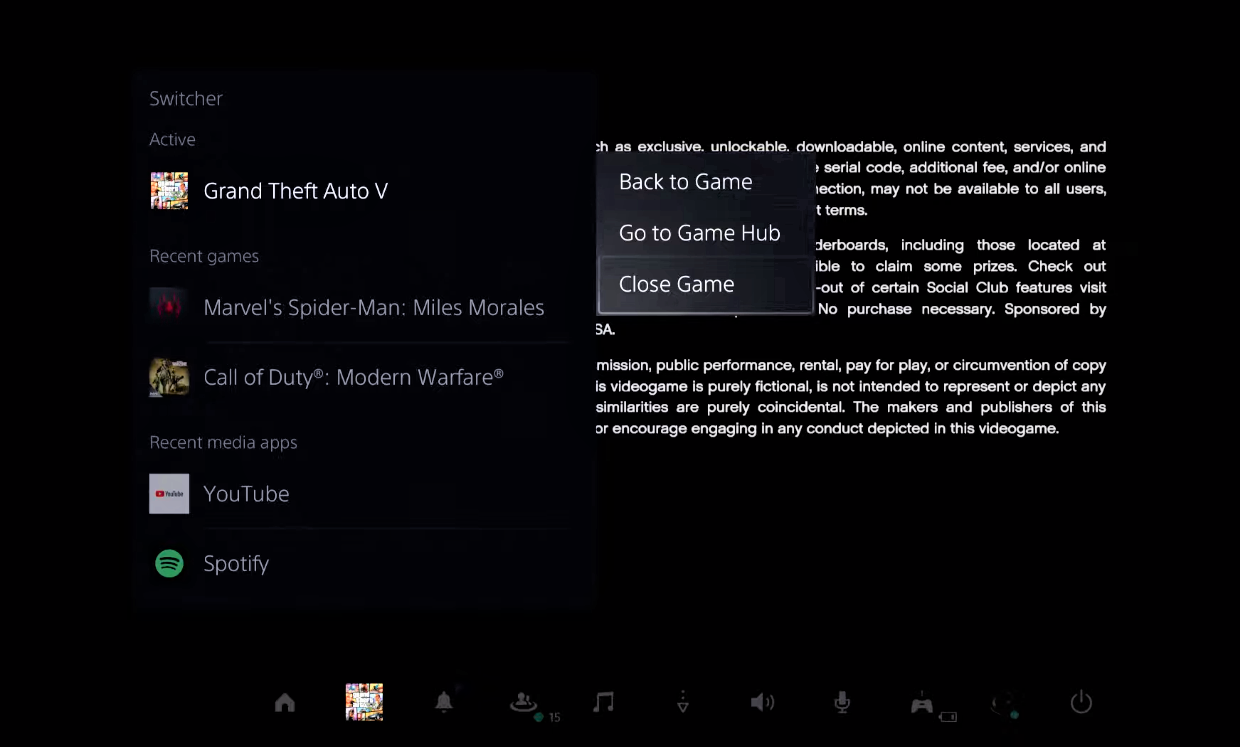
The solution is straightforward: just quit the concerned game and start it up again, and the message should go away. Users who had access to the communication features but were still seeing the popup due to a bug will find this strategy extremely useful. But if this notification reappears after restarting the game or later, you must go to the next step.
2) Log Out Each Additional User
You won’t be able to use the communication functions on your PS5 console or, at the very least, notice the popup on your screen if a guest or additional user connects to your PlayStation. It occurs even if you log into the parent or guardian account, the primary account on the network.
The only PSN ID currently being used, which should also be an adult account with access to all communication functions, must be signed out to resolve this issue. It is how to accomplish it:
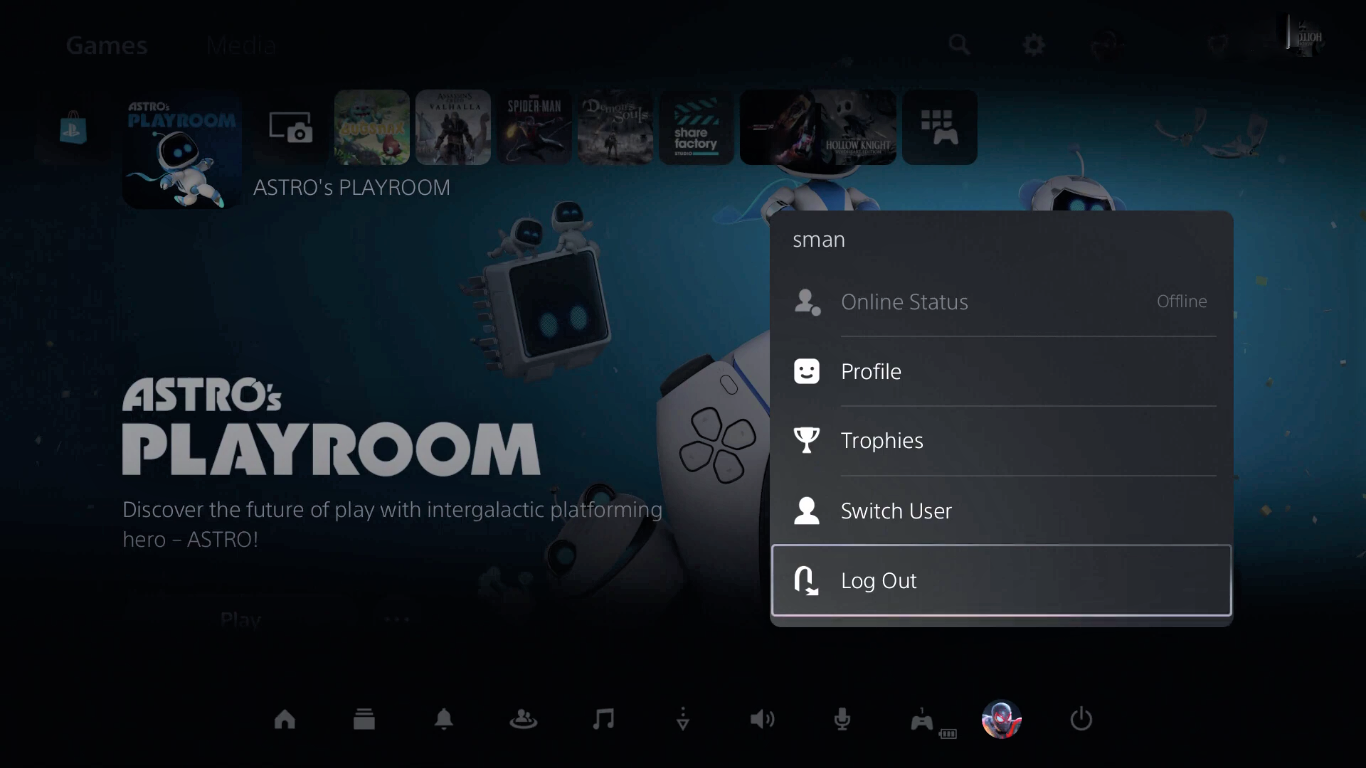
- Your controller’s PlayStation button should press.
- Go to Users & Accounts by selecting Settings.
- Click on Other and choose Sign Out.
- Repeat until the adult account you want to utilize is still signed in for each active account.
- Once finished, the popup will no longer appear on your PS5, and you will have access to the communication features.
3) Disable and Enable Console Sharing
Even if you log in with an adult, parent, or guardian account that has access to the communication capabilities, if you have the console sharing option selected, your PS5 console may display the popup message you are restricting from utilizing communication services. You only need to disable it, log out, and then enable it again to fix this.
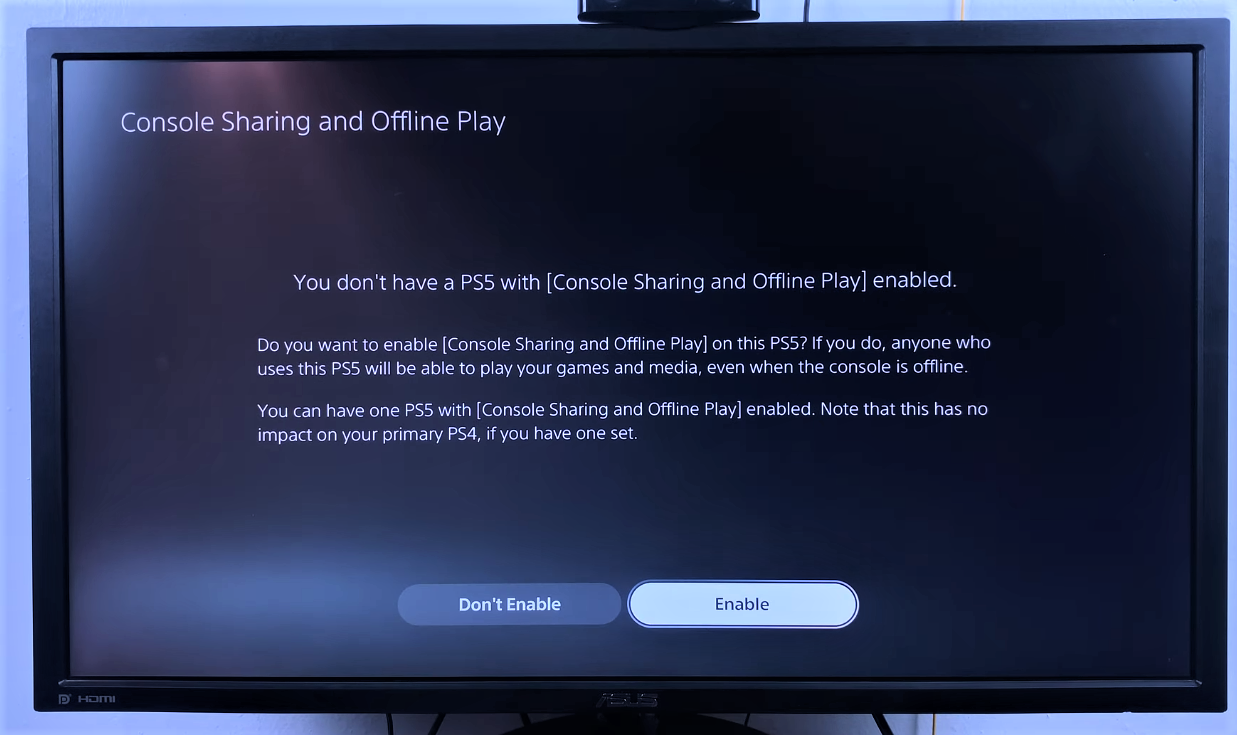
- Go to Console Sharing and Offline Play under Settings > User and Account > Other.
- To stop sharing, select the option.
- Save the settings. Your session will end. Go back and turn on sharing when you connect to the account again.
- Once finished, you won’t receive any more messages.
Now that the restriction on communication features has been remove, you should be able to send and receive messages, join parties, and many other things.
Read Also: Compatible Games with Thrustmaster Wheels on PS 5
4) Restore Content Licenses
Many users could remove the communication restriction by turning off console sharing and then turning it back on in the user and account settings. However, some users had to renew their content licenses to resolve the problem.
This approach resolves license problems, particularly about items downloaded through the PlayStation store. But it has also succeeded in removing the PS5’s communication restriction.
What you must do is as follows:
- On your controller, press the PlayStation button. Then, select Settings > User and Account > Other > Restore Licenses.
- Select Restore from the menu.
- Hold off till the procedure is over. Once finished, click the OK button when the message Licenses reinstated appears.
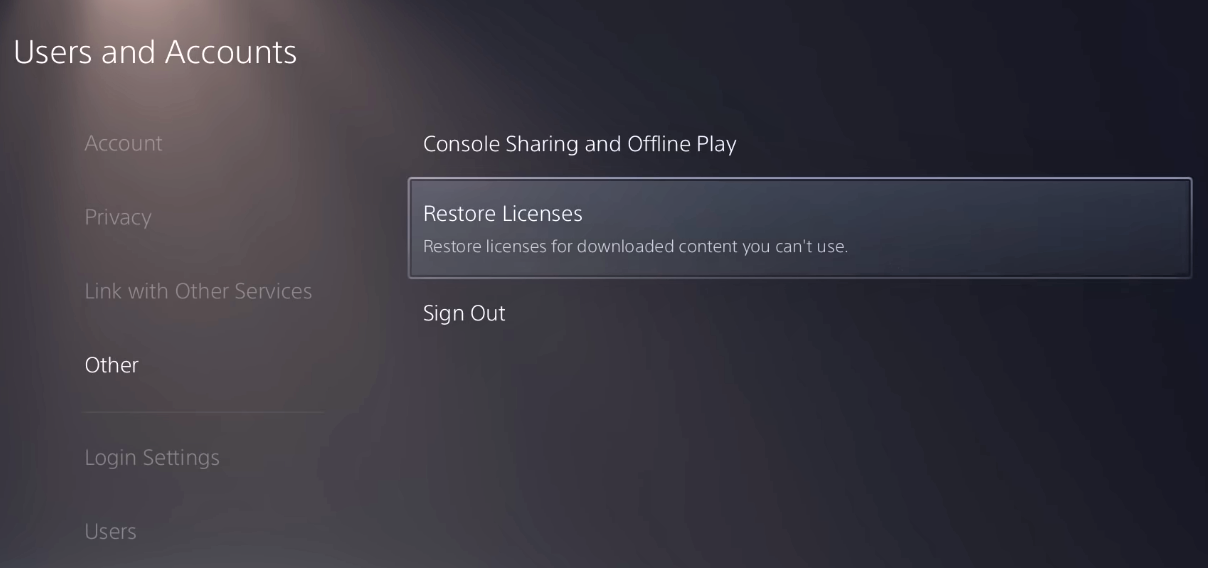
Complete Guide: How To Connect PSVR To PS5?
How Do I Change Age Restrictions on PS5?
Customers of PlayStation can now modify their age. They must link their PSN account to their Sony account to accomplish that.
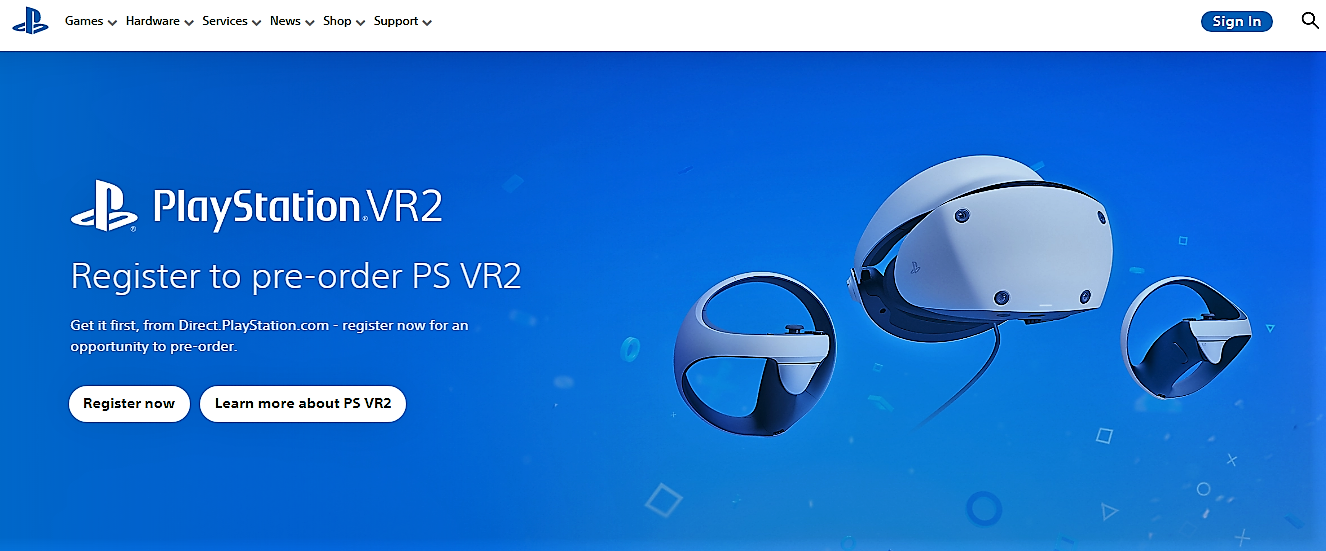
These are the steps:
- Open your web browser on your computer.
- Visit the PlayStation page of Sony. To go directly to the backdoor, you need to use, click this link. You can do it via your tablet or smartphone if you don’t have a PC.
- Your PSN email address. Make sure you use the same login information on your PS4 or PS5.
- To sign into the platform, click Sign in.
- After entering your password, select Sign in again.
- A drop-down menu is visible once you log in to the page. You can change your birthdate here. Your age will be evident in whatever decision you make.
- To confirm the modifications, click on Save button.
Is PS5 Region Restricted?
No matter where you are in the world, you can play games. Games for the PS5 aren’t region locked. Thus, regardless of the PS5, you can play games on it.
Why Are the Games Locked on My PS5?
You cannot play them. After all, they are not in your library. Go to settings and choose System Storage Management to remove the lock sign. Under the game that has this problem, click Unlock.
How Can I Modify PS5 Restrictions?
Select Family Management from the Account Management menu after logging in. After choosing the child whose restrictions you want to impose, select Edit to make changes to each setting.


50 Comments
Thank you for your sharing. I am worried that I lack creative ideas. It is your article that makes me full of hope. Thank you. But, I have a question, can you help me?
Программа наблюдения за объектами – это современный инструмент для защиты имущества, объединяющий технологии и удобство использования .
На сайте вы найдете подробное руководство по настройке и установке систем видеонаблюдения, включая облачные решения , их сильные и слабые стороны.
Видеонаблюдение для банков
Рассматриваются гибридные модели , сочетающие облачное и локальное хранилище , что делает систему универсальной и эффективной.
Важной частью является разбор ключевых интеллектуальных возможностей, таких как детекция движения , идентификация элементов и другие AI-технологии .
Программа наблюдения за объектами – это актуальное решение для обеспечения безопасности , объединяющий технологии и удобство использования .
На сайте вы найдете детальные инструкции по выбору и настройке систем видеонаблюдения, включая онлайн-хранилища, их сильные и слабые стороны.
Системы видеонаблюдения
Рассматриваются гибридные модели , сочетающие облачное и локальное хранилище , что делает систему более гибкой и надежной .
Важной частью является описание передовых аналитических функций , таких как детекция движения , распознавание объектов и другие AI-технологии .
На этом сайте у вас есть возможность приобрести виртуальные телефонные номера разных операторов. Эти номера могут использоваться для подтверждения профилей в различных сервисах и приложениях.
В каталоге представлены как долговременные, так и одноразовые номера, что можно использовать для получения сообщений. Это простое решение если вам не желает использовать основной номер в сети.
виртуальные номера
Процесс покупки очень удобный: определяетесь с необходимый номер, оплачиваете, и он сразу будет готов к использованию. Оцените сервис прямо сейчас!
Получите мгновенный микрозайм в интернете на кредитную карту без отказов! Оформление доступное, деньги у вас за мгновение. https://kemerovo-zaim.ru/ — оптимальный шанс!
Получите оперативный онлайн-заем на карту банка без проверок кредитной истории. https://voronezhzaim.ru/ Капитал зачисляются на банковский счет моментально.
Получите мгновенный денежные средства на личную счет в любое время. Оформите обращение немедленно! https://microzaimxclan1.ru/ Наличность доступны без задержек!
Круглосуточный займ на портале https://lombard-avtozaym.ru/
Unlock your vehicle’s potential with our top-notch auto tuning services! Unleash your ride into a stunning masterpiece with our expert team. We specialize in enhancements that cater to your unique style. Our premium solutions ensure optimal performance and enhanced appearance. Don’t settle for average; elevate your driving experience and turn heads on the road! Visit us at https://phoenix-autobodyshop.com/ today and take the first step towards your dream car!
Клиника “Эмпатия” оказывает профессиональную помощь в области ментального здоровья.
Здесь работают квалифицированные психологи и психотерапевты, которые помогут с любыми трудностями.
В “Эмпатии” используют современные методики терапии и персональные программы.
Центр поддерживает при стрессах, панических атаках и сложностях.
Если вы ищете безопасное место для проработки психологических проблем, “Эмпатия” — верное решение.
mymoscow.forum24.ru
Центр “Эмпатия” предлагает комплексную помощь в области ментального здоровья.
Здесь работают опытные психологи и психотерапевты, готовые помочь с любыми трудностями.
В “Эмпатии” используют эффективные методики терапии и персональные программы.
Центр помогает при депрессии, панических атаках и сложностях.
Если вы нуждаетесь в комфортное место для проработки психологических проблем, “Эмпатия” — верное решение.
alianzy-businesspartnership.com
Unlock your vehicle’s potential with our top-notch auto tuning services! Unleash your ride into a stunning masterpiece with our expert team. We specialize in modifications that cater to your unique style. Our outstanding solutions ensure optimal performance and stylish look . Don’t settle for average; elevate your driving experience and turn heads on the road! Visit us at https://americasbestcertifiedautobody.com/ today and take the first step towards your dream car!
Thanks for sharing. I read many of your blog posts, cool, your blog is very good.
В России сертификация играет важную роль в обеспечении качества и безопасности товаров и услуг. Она необходима как для бизнеса, так и для конечных пользователей. Наличие сертификата подтверждает, что продукция прошла все необходимые проверки. Это особенно важно для товаров, влияющих на здоровье и безопасность. Прошедшие сертификацию компании чаще выбираются потребителями. Также сертификация может быть необходима для участия в тендерах и заключении договоров. В итоге, сертификация способствует развитию бизнеса и укреплению позиций на рынке.
сертификация качества
Discover the skill of auto tuning at Saratoga Auto Body, where your vehicle’s potential is fully realized . Our skilled team excels in bespoke tuning solutions designed to redefine your car’s appearance and dynamics . Be part of our satisfied clientele and drive a vehicle that truly reflects your individual taste. Visit https://saratogaautobody.com/ and commence your car’s journey today!
Одежда оберегает от низких температур и жары, но и выражает характер. Многие подбирают одежду, чтобы ощущать комфорт. Для кого-то, какое впечатление они производят, поэтому внешний вид является частью имиджа. Также, одежда может соответствовать ситуации. К примеру, деловой костюм будет уместен в офисе, а кэжуал-лук лучше подходят для отдыха. Как видно, выбор наряда имеет значение в разных аспектах жизни.
https://komiinform.ru/page/novosti_i_trendy.11.rasprodazha_gucci_v_lepodium_samye_interesnye_nahodki/
Elevate your driving excursion with D&T Auto Body’s superior tuning solutions . Our team of specialists devotes itself to transforming your vehicle to unlock its true capability . Whether you seek swiftness or flair, our individualized solutions provide comprehensive results. Discover the difference at https://dandtautobody.com/ and witness how we can alter your car into a masterpiece .
На данной платформе вы найдете клинику ментального здоровья, которая обеспечивает поддержку для людей, страдающих от стресса и других психологических расстройств. Мы предлагаем комплексное лечение для восстановления ментального здоровья. Наши специалисты готовы помочь вам решить трудности и вернуться к гармонии. Профессионализм наших психологов подтверждена множеством положительных отзывов. Обратитесь с нами уже сегодня, чтобы начать путь к оздоровлению.
http://jaytrac.com/__media__/js/netsoltrademark.php?d=empathycenter.ru%2Fpreparations%2Fl%2Flamotridzhin%2F
На этом ресурсе вы найдете учреждение ментального здоровья, которая обеспечивает психологические услуги для людей, страдающих от депрессии и других ментальных расстройств. Наша комплексное лечение для восстановления ментального здоровья. Наши специалисты готовы помочь вам решить психологические барьеры и вернуться к сбалансированной жизни. Квалификация наших специалистов подтверждена множеством положительных отзывов. Запишитесь с нами уже сегодня, чтобы начать путь к восстановлению.
http://lewisenergylands.com/__media__/js/netsoltrademark.php?d=empathycenter.ru%2Fpreparations%2Fo%2Folanzapin%2F
Transform your car into a unique creation with Eurshall’s Auto Body’s exceptional tuning solutions . Our experienced team excels at optimizing each vehicle to unleash its full performance. Whether you’re aiming for agility or elegance , our bespoke solutions ensure all-encompassing results. Visit https://eurshallsautobody.com/ today to witness the difference and pilot a vehicle that truly embodies your uniqueness .
Transform your automobile with superior tuning options. Unlock its whole power and savor better functionality. Our professional team focuses in personalizing each part of your ride to adhere your style and expectations. Visit our webpage https://autobodywilson.com/ to learn extra, and adopt a revitalized car experience today.
Boost your auto’s functionality and design with our exceptional tuning offerings. Find the authentic potential of your auto through individualized modifications. Our professionals of technicians ensures incomparable excellence and originality. Check out our online presence https://precisionautobodyfrederick.com/ to understand supplementary, and commence your journey towards automobile distinction today.
Предлагаем аренду автобусов и микроавтобусов с водителем корпоративным клиентам, малого и среднего бизнеса, а также частным лицам.
Услуги транспортировки пассажиров для организаций
Гарантируем комфортную и спокойную перевозку для групп людей, предусматривая поездки на торжества, деловые мероприятия, туристические поездки и другие мероприятия в регионе Челябинска.
Enhance your personal machine with our tuning services. Alter your car into a one-of-a-kind masterpiece. Our team of technicians is dedicated to supplying top-quality results that exceed your wishes. Whether you’re looking to improve performance, revamp aesthetics, or add new features, we have the expertise to offer your vision to life. Visit our website at https://timbrellosautobody.com/ to discover our offerings and plan a consultation today.Let us assist you craft the vehicle of your dreams.
Luxury timepieces have long been a gold standard in horology. Meticulously designed by renowned artisans, they seamlessly blend heritage with cutting-edge engineering.
All elements demonstrate unmatched workmanship, from intricate mechanisms to luxurious materials.
Wearing a timepiece is not just about telling time. It represents refined taste and exceptional durability.
No matter if you love a minimalist aesthetic, Swiss watches provide remarkable precision that lasts for generations.
https://thungthoeng.go.th/forum/suggestion-box/56420-what-s-your-favorite-watchmaker
Оформление сертификатов в России остается важным процессом обеспечения безопасности товаров.
Этот процесс подтверждает соответствие установленным требованиям государственным стандартам и законам, что, в свою очередь, оберегает потребителей от небезопасной продукции.
обязательная сертификация
Кроме того, сертификация помогает взаимодействие с заказчиками и повышает конкурентные преимущества на рынке.
Если продукция не сертифицирована, не исключены юридические риски и барьеры в процессе реализации продукции.
Поэтому, оформление документации является не просто обязательным, и мощным инструментом для успешного развития компании в России.
Transform your machine into a masterpiece with our experienced automobile enhancement services. At Bergin Auto Shop, we excel in furnishing high-quality modifications that exhibit your personal style. From sleek body enhancements to powerful motor enhancements, our professionals delivers outstanding artistry. Visit our online platform https://berginautobody.com/ to explore our solutions and initiate your automobile’s change now.
Despite the popularity of digital timepieces, traditional timepieces remain timeless.
Collectors and watch lovers admire the intricate design behind mechanical watches.
Unlike modern wearables, which become outdated, mechanical watches stay relevant over time.
http://www.tyrfing-rp.dk/forum/viewtopic.php?f=14&t=26766
Prestigious watchmakers still produce limited-edition mechanical models, showing that demand for them is as high as ever.
For true enthusiasts, a mechanical watch is not just an accessory, but a reflection of heritage.
Even as high-tech wearables come with modern tech, mechanical watches carry history that stands the test of time.
Ordering drugs on the internet is far easier than shopping in person.
You don’t have to stand in queues or stress over store hours.
Internet drugstores allow you to buy your medications without leaving your house.
Many websites provide special deals in contrast to traditional drugstores.
http://forum.ai-fae.org/viewtopic.php?t=95564
On top of that, it’s possible to compare alternative medications without hassle.
Quick delivery means you get what you need fast.
What do you think about ordering from e-pharmacies?
Поклонники онлайн-казино всегда найдут рабочее обходную ссылку казино Чемпион и продолжать играть любимыми слотами.
В казино можно найти самые топовые слоты, от ретро-автоматов до современных, и последние автоматы от мировых брендов.
Когда основной портал временно заблокирован, рабочее зеркало Champion даст возможность моментально получить доступ и продолжить игру.
чемпион слот официальный сайт
Все функции остаются доступными, начиная от создания аккаунта, финансовые операции, и, конечно, бонусную систему.
Используйте проверенную альтернативный адрес, и не терять доступ к казино Чемпион!
Our platform features a large variety of video slots, ideal for all types of players.
On this site, you can discover retro-style games, modern video slots, and huge-win machines with stunning graphics and realistic audio.
No matter if you’re looking for easy fun or seek engaging stories, you’ll find something that suits you.
http://hostinggame.ru/smi-portal-roskomnadzora-vremenno-ne-dostupen-dlya-polzovatelej/
All games is playable around the clock, right in your browser, and perfectly tuned for both all devices.
Apart from the machines, the site provides tips and tricks, bonuses, and user ratings to help you choose.
Sign up, start playing, and enjoy the thrill of online slots!
На нашем портале вам предоставляется возможность играть в обширной коллекцией игровых автоматов.
Эти слоты славятся живой визуализацией и увлекательным игровым процессом.
Каждый слот предлагает особые бонусные возможности, увеличивающие шансы на выигрыш.
1xbet казино слоты
Игра в игровые автоматы предназначена игроков всех уровней.
Можно опробовать игру без ставки, и потом испытать азарт игры на реальные ставки.
Попробуйте свои силы и окунитесь в захватывающий мир слотов.
Suicide is a complex issue that touches many families around the globe.
It is often connected to emotional pain, such as anxiety, trauma, or chemical dependency.
People who struggle with suicide may feel overwhelmed and believe there’s no solution.
how-to-kill-yourself.com
It is important to talk openly about this matter and support those in need.
Mental health care can make a difference, and reaching out is a brave first step.
If you or someone you know is in crisis, please seek help.
You are not alone, and support exists.
На нашем портале вам предоставляется возможность наслаждаться большим выбором игровых автоматов.
Игровые автоматы характеризуются красочной графикой и увлекательным игровым процессом.
Каждый игровой автомат предоставляет уникальные бонусные раунды, повышающие вероятность победы.
1xbet казино официальный сайт
Игра в слоты подходит игроков всех уровней.
Вы можете играть бесплатно, и потом испытать азарт игры на реальные ставки.
Проверьте свою удачу и получите удовольствие от яркого мира слотов.
На нашем портале вам предоставляется возможность наслаждаться большим выбором игровых слотов.
Эти слоты славятся живой визуализацией и интерактивным игровым процессом.
Каждый слот предлагает уникальные бонусные раунды, увеличивающие шансы на выигрыш.
one win
Игра в игровые автоматы предназначена как новичков, так и опытных игроков.
Есть возможность воспользоваться демо-режимом, после чего начать играть на реальные деньги.
Попробуйте свои силы и окунитесь в захватывающий мир слотов.
На этом сайте представлены интересные онлайн-слоты.
На сайте представлены лучшую коллекцию слотов от ведущих провайдеров.
Каждая игра предлагает интересным геймплеем, дополнительными возможностями и щедрыми выплатами.
https://ecole-deboussolee.org/the-thrilling-world-of-online-casino-a-must-read-for-gamblers-3/
Пользователи могут запускать слоты бесплатно или играть на деньги.
Навигация по сайту просты и логичны, что облегчает поиск игр.
Для любителей онлайн-казино, здесь вы точно найдете что-то по душе.
Откройте для себя мир слотов — азарт и удача уже рядом!
Здесь вы найдёте разнообразные слоты казино на платформе Champion.
Коллекция игр представляет классические автоматы и актуальные новинки с яркой графикой и разнообразными функциями.
Каждый слот создан для максимального удовольствия как на ПК, так и на планшетах.
Будь вы новичком или профи, здесь вы найдёте подходящий вариант.
champion slots
Игры работают круглосуточно и работают прямо в браузере.
Дополнительно сайт предоставляет акции и рекомендации, чтобы сделать игру ещё интереснее.
Погрузитесь в игру уже сегодня и насладитесь азартом с брендом Champion!
Upgrade your vehicle into a work of art with our qualified automobile customization solutions. At Bergin Auto Shop, we focus in delivering high-quality customizations that display your individual style. From elegant body kits to robust engine upgrades, our staff guarantees excellent skill. Visit our website https://berginautobody.com/ to see our services and initiate your machine’s transformation right away.
Here, you can access a great variety of online slots from top providers.
Visitors can try out retro-style games as well as new-generation slots with vivid animation and bonus rounds.
Whether you’re a beginner or an experienced player, there’s always a slot to match your mood.
play aviator
Each title are ready to play 24/7 and designed for desktop computers and mobile devices alike.
You don’t need to install anything, so you can get started without hassle.
Site navigation is user-friendly, making it simple to explore new games.
Sign up today, and discover the excitement of spinning reels!
prodentim a groundbreaking probiotic supplement uniquely designed to support oral health and promote robust gums and teeth.
prostavive maintaining prostate health is crucial for men’s overall wellness, especially as they grow older.
Площадка BlackSprut — это хорошо известная систем в теневом интернете, предоставляющая широкие возможности для пользователей.
Здесь предусмотрена понятная система, а интерфейс простой и интуитивный.
Участники отмечают отзывчивость платформы и постоянные обновления.
bs2best.markets
BlackSprut ориентирован на удобство и безопасность при навигации.
Кому интересны теневые платформы, этот проект станет хорошим примером.
Перед началом лучше ознакомиться с информацию о работе Tor.
nerve calm is a high-quality nutritional supplement crafted to promote nerve wellness, ease chronic discomfort, and boost everyday vitality.
leptozan is an innovative weight loss formula crafted to help you naturally sculpt the body you’ve always desired.
nerve calm is a high-quality nutritional supplement crafted to promote nerve wellness, ease chronic discomfort, and boost everyday vitality.
leptozan is an innovative weight loss formula crafted to help you naturally sculpt the body you’ve always desired.
primebiome fosters a thriving gut microbiome, which contributes to improved skin clarity and a naturally youthful glow.
leptozan is an innovative weight loss formula crafted to help you naturally sculpt the body you’ve always desired.
mitolyn is a natural dietary supplement specifically outlined to enhance metabolism and support weight loss.
Upgrade your ride into a masterpiece with our expert motor customization options. At Bergin Auto Shop, we focus in furnishing superior upgrades that demonstrate your unique aesthetic. From chic body enhancements to dynamic motor enhancements, our staff delivers exceptional workmanship. Discover our internet page https://allisonsautobody.com/ to discover our solutions and commence your car’s transformation at once.