In the ever-evolving landscape of computer security, features like Secure Boot have become integral to safeguarding your system against unauthorized firmware, malware, and other potential threats. In this guide, we’ll walk you through the process of enabling Secure Boot on ASUS motherboards, ensuring that your Windows 11 experience is not only seamless but also secure. Additionally, we’ll explore the concept of Secure Boot, answer common questions, and provide guidance for other motherboard brands such as Gigabyte, MSI, and ASRock.
What is Secure Boot?
Secure Boot is a security standard developed by Microsoft to ensure that a computer boots only with signed and authenticated software. This feature prevents the loading of malicious software or unauthorized operating systems during the boot process, significantly enhancing the security of your system.
Why Secure Boot on ASUS Motherboards?
ASUS, a leading motherboard manufacturer, incorporates Secure Boot as a standard feature in many of its motherboards. Enabling Secure Boot on an ASUS motherboard ensures that the system only boots with verified and signed components, providing an additional layer of defense against potential security threats.
How to Enable Secure Boot on ASUS Motherboards?
1) Accessing the BIOS/UEFI
To enable Secure Boot on an ASUS motherboard, you need to access the BIOS/UEFI firmware settings during the system’s boot-up process. This can usually be done by pressing a specific key, such as Del or F2, as the computer starts. Consult your motherboard’s manual for the exact key or combination.
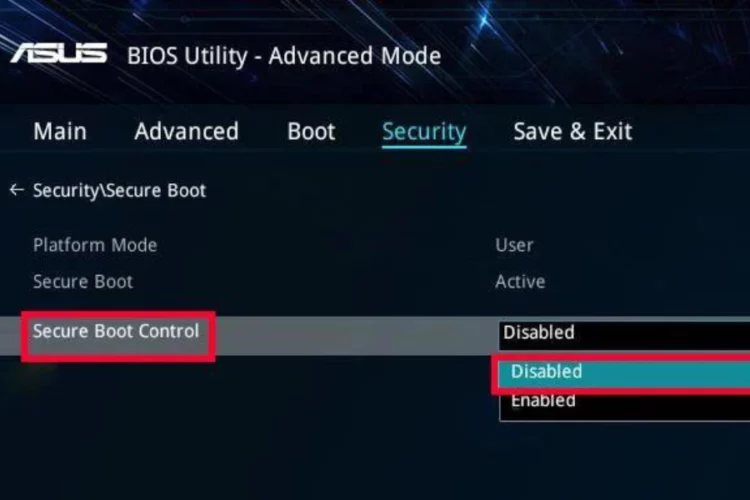
2) Navigating to Secure Boot Settings
Once in the BIOS/UEFI interface, navigate to the Security or Boot tabs, depending on your motherboard model. Look for the Secure Boot option and select it. Here, you will find settings related to Secure Boot, including options to enable or disable it.
3) Enabling Secure Boot
To enable Secure Boot, select the “Enable” option under the Secure Boot settings. Confirm your selection and save the changes before exiting the BIOS/UEFI. The system will now only boot with signed and authenticated software, enhancing its overall security.
What is Secure Boot in ASUS Windows 11?
1) Compatibility with Windows 11
Secure Boot is particularly relevant in the context of Windows 11, the latest operating system from Microsoft. Windows 11 is designed to leverage Secure Boot to ensure that the system only runs trusted and signed components, enhancing the overall security posture of the operating system.
2) Enhanced Security Features
Enabling Secure Boot on an ASUS motherboard running Windows 11 enhances the security features of the operating system. It prevents the loading of unauthorized drivers, kernel modules, and other components during the boot process, mitigating the risk of system compromise.
Should I Enable Secure Boot in BIOS?
1) Security Benefits
Enabling Secure Boot in the BIOS provides significant security benefits by ensuring that only signed and authenticated software is allowed to run during the boot process. This prevents the execution of malicious code and unauthorized operating systems, enhancing the overall integrity of your system.
2) Compatibility Considerations
While Secure Boot enhances security, it’s essential to consider compatibility with certain hardware and software. Some older hardware components or non-signed operating systems may encounter compatibility issues when Secure Boot is enabled. In such cases, adjustments may be necessary for seamless operation.
Enabling Secure Boot on Other Motherboard Brands
1) Gigabyte Motherboards
For Gigabyte motherboards, the process of enabling Secure Boot is similar. Access the BIOS/UEFI settings during boot-up, navigate to the Security or Boot tabs, and look for the Secure Boot option. Enable it to ensure a secure boot process.
2) MSI Motherboards
On MSI motherboards, access the BIOS/UEFI settings, navigate to the Security tab, and locate the Secure Boot option. Enable it to activate Secure Boot on your MSI motherboard, enhancing the security of your system.
3) ASRock Motherboards
ASRock motherboards follow a similar process. Access the BIOS/UEFI settings, navigate to the Boot tab, and look for the Secure Boot option. Enable it to ensure that your ASRock motherboard boots securely with verified software components.
Enabling Secure Boot on ASUS B450 Motherboard
Specifics for ASUS B450 Motherboards
For ASUS B450 motherboards, the process of enabling Secure Boot is consistent with other ASUS models. Access the BIOS/UEFI settings, navigate to the Security or Boot tabs, and locate the Secure Boot option. Enable it to bolster the security of your ASUS B450 motherboard.
Tailored Security for TUF Gaming
TUF Gaming motherboards from ASUS maintain the Secure Boot feature for an added layer of security during the boot process. Access the BIOS/UEFI settings, find the Secure Boot option, and enable it to ensure a secure and protected gaming experience.
What is Secure Boot, and why is it important on ASUS motherboards?
Secure Boot is a security standard that ensures a computer only boots with signed and authenticated software. Enabling it on ASUS motherboards enhances system security by preventing the execution of malicious code during the boot process.
How do I enable Secure Boot on an ASUS motherboard?
To enable Secure Boot on an ASUS motherboard, access the BIOS/UEFI settings during boot-up, navigate to the Secure Boot option in the Security or Boot tabs, and enable it. Save the changes to activate Secure Boot.
Is Secure Boot necessary for Windows 11 on ASUS motherboards?
Secure Boot is highly recommended for Windows 11 on ASUS motherboards. It enhances the security features of the operating system by ensuring that only trusted and signed components are allowed to run during the boot process.
Can I encounter compatibility issues if I enable Secure Boot in BIOS?
While Secure Boot provides significant security benefits, compatibility issues may arise with older hardware or non-signed operating systems. It’s essential to consider compatibility factors and make necessary adjustments for seamless operation.

