With the PS5, players use the DualSense controller, a gorgeously made, ergonomic gamepad. It features every button you need to use the system or input data while playing games. The controller is attractive and comfortable to use. However, it isn’t always faultless. That’s because many folks experience the PS5 controller drift issue.
| Steps to Fix PS5 Controller Stick Drift |
|---|
| 1. Reset Controller |
| 2. Clean Joysticks |
| 3. Update Controller Firmware |
| 4. Adjust Dead Zone Settings |
| 5. Contact Sony Support |
What is controller drift on the PS5? It occurs when the PS5 controller starts to move by itself. When the problem is still in its early stages, you might not be able to see this. You might occasionally feel like your aim is off in a game. You may be doubting your gaming skills at that point. This article explains how to fix ps5 controller drift. Let’s get started!
What Causes PlayStation 5 Controller Drift? 8 Factor
A variety of factors could cause the PlayStation 5 controller to drift. One of the easier ones has a software flaw that Sony can quickly fix. The issue should fix with a fast firmware update on your end. As an alternative, the hardware may be the issue.
It is because as dust and grime settle in the crevices of controllers, they become less effective over time. In these situations, I advise just carefully cleaning your controller. However, there may be more to the PlayStation controller drift than just software or dirt accumulation.

It is due to the possibility that the joystick sensors’ warping from repeated use is also to blame. It could also be normal wear and tear from repeated use. Whatever the cause, PS5 players are constantly worried about analog stick drifting. It’s critical to identify the issue quickly and resolve it to prevent further degradation of your PS5 controller.
How To Stop PlayStation 5 Controller Drift?
DualSense controllers for the PS5 operate less effectively over time, just like all joysticks. The most frequent causes of PS5 controller drifting include physical harm, ordinary wear and tear from regular use, dirt buildup, and outdated software. Here are the methods used for the PS5 stick drift fix:
1) Adjust the Input Threshold on Your Dual Sense Controller
How to fix joy con drift PS5 controller? The input threshold is the region of the thumbstick where no movement is detected. If you only have light drift, you can eliminate it. However, this fix will only work for select games.
You can modify the size of the controller’s input threshold by going into the controller settings in some games. If you see a slight DualSense stick drift to the right on the right thumbstick, raise the dead zone size/input threshold on that stick. The controller will not record movement until the stick push beyond its threshold.
Unfortunately, this is not an option at the system level, which is odd, given how simple a repair would be for Sony. It may be included in a controller and console update so that the dead zone can change from the main controller menu. It could keep individuals happier for longer and, at the very least, give a temporary cure.
2) Update Your PlayStation 5 and Controller
How to fix PS5 controller drift without taking it apart? Consoles are regularly updated near launch to remedy faults and flaws like this. Thus, your controller or console may have missed one that will remove the drift. If you hardwire your controller into your PS5, it will prompt you to upgrade.
To ensure that your PS5 is up to date, navigate to:
Settings > System > System Software Update and Settings > Update System Software and select Update Using Internet.
Your console will then check for the most recent update and apply it if it does not already have it.

If you receive an update, wait for it to install before rebooting your console and checking to see if the drift has gone away. Now you can resolve the problem of ps5 controller drift after update.
3) Clean the Controller Analog Stick
It may also help to clean the analog stick thoroughly. Clean the pad and the joint that connects it to the controller using a soft, dry cloth. Avoid alcohol or cleaning products since they can harm the controller’s interior.

A cotton swab and high-concentration isopropyl alcohol are the best tools. I recommend the most concentrated alcohol available. The higher the concentration, the less water it contains, implying that water damage to the internal circuitry is less likely.
4) Rotate and Lift Your Thumbstick
If you play games that demand you to use and click your thumbstick in one way for extended periods, you may find that your thumbstick begins to drift in that direction.
One solution for ps5 controller left stick drift is gently pulling your thumbstick out of its housing and generously rotating it a few times before replacing it. It will help re-center the mechanism inside the thumbstick and hopefully correct any controller drift on your PS5.
5) Reconnecting Controller Bluetooth
Disconnecting your controller from your console’s Bluetooth® devices causes the controller to forget and then recognize it when syncing again. It can occasionally eliminate controller drift. Disconnect your controller as follows:
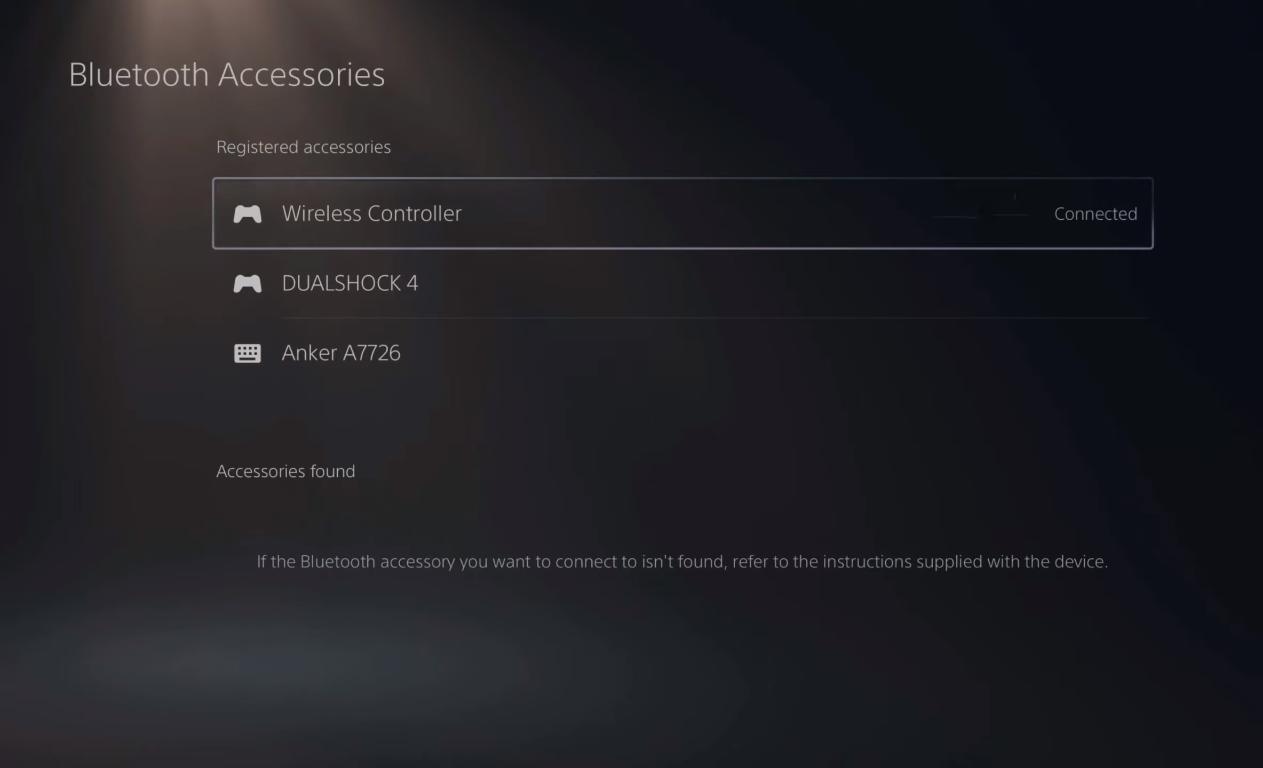
- PS button > Accessories Select Bluetooth Accessories, then the controller, and then Delete > Ok.
- To reconnect your controller:
- To enter Sync Mode on the unconnected controller, simultaneously press the PS and Share buttons. Select Yes to log in.
Related Article: Why is my Ps5 Controller blinking blue?
6) Replace the Analog Sticks
If your PlayStation is no longer under warranty, you can replace the analog sticks on your DualSense Controller. Replacement components obtain online, but there is no assurance of performance. The Controller must disassemble, the present analog sticks de-soldered, and new ones installed.

7) Reduce the Intensity of the Trigger Effect
The PS5 controller’s left stick drift is always a source of concern. You can mitigate its effects by reducing the severity of the trigger effect. Furthermore, you can disable the feature to minimize PS5 controller drift significantly. It is how.
- Go to the PlayStation 5 homepage.
- Go to Settings in the upper-right corner.
- Scroll down to Accessibility.
- Navigate to Controllers.
- Change the Trigger Effect Intensity setting or turn off haptic feedback.
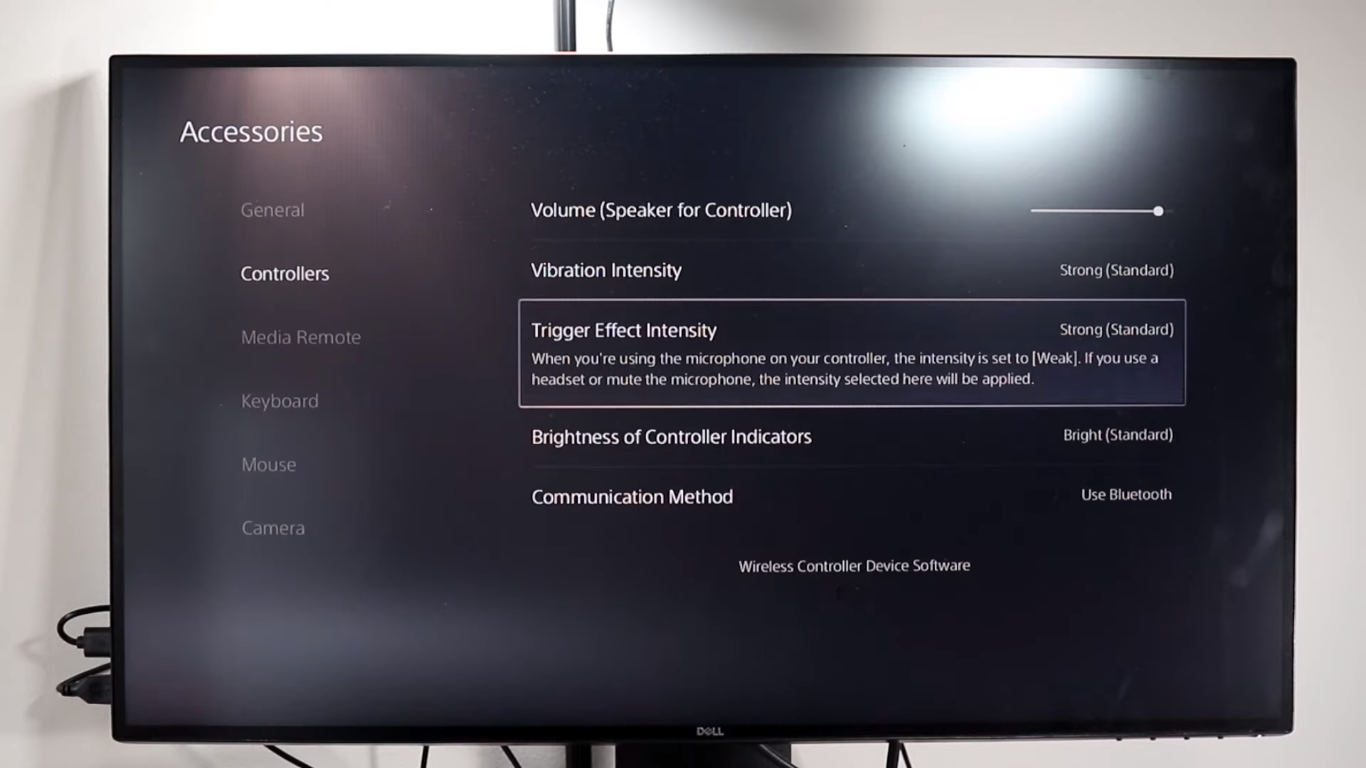
8) Invest in A New Controller
Finally, if nothing else works, it may be time to give up and purchase a new controller. Of course, if you can live with the present PS5 controller drift and it isn’t too bad, there’s no need to get a new one. It is especially true if most of your games can be improved by recalibrating dead zones.
Nonetheless, I recommend it if nothing else works and Sony cannot repair or replace your present unit. On Amazon, it costs less than $60 and is well worth the investment if you want the best compatibility. If you want to try something new, you can use other controllers compatible with the console.
What is the Duration of Controller Drift?
As part of a breakdown and durability assessment, the next-generation PlayStation controller expects to suffer from analog stick drift in just over 400 hours. According to the analysis, the DualSense sticks would expire after 2,000,000 cycles.
How Long Does A PS5 Controller Last Before the Sticks Drift?
It’s been over a year since I heard about the DualSense’s alleged 417-hour battery life and read a paper speculating on the cause of stick drift in the pad. According to the iFixit article, a DualSense would begin to degrade after an average of roughly seven months for most players.
What Happens When the Stick Drifts?
The most common issue I encounter is what is known as a drift stick, which occurs when your character in the game moves or glances around while you are not touching the controller. In first and third-person video games, this can be immensely unpleasant, making it impossible to play successfully.


2 Comments
Thanks for sharing. I read many of your blog posts, cool, your blog is very good.
Thanks for sharing. I read many of your blog posts, cool, your blog is very good. https://www.binance.com/sl/register?ref=PORL8W0Z