A motherboard is the main printed circuit board in computers and other expansion systems. It works like a central communication backbone that provides connectivity with all components and other peripherals. The motherboards are made of two materials: fiberglass and the copper.
On the fiberglass sheet, copper paths designs for connectivity purposes. There are a massive variety of motherboards available for desktop and laptops. If you want about how to know if the motherboard is dead or not, Lets read below.
How to Find Out if the Motherboard is Dead?
The Motherboard is typically onerous to diagnose because they share many of the same symptoms as other component failures. If the computer is not working or powering up, the Motherboard is dead. One of the leading causes of dead motherboards is overheating.
A few steps can help you check whether the Motherboard is working or not:
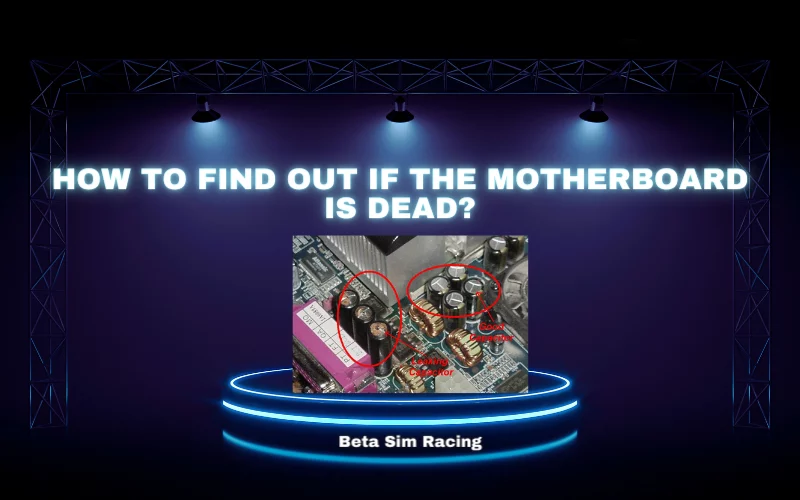
- Power your computer and wait for a short beep.
- If no display was found on your monitor and you did not hear a short beep.
- That can be a sign of a motherboard failure.
The short beep signals the success of the computer’s power-on self-test. Technically we call this beep a “POST beep.” The POST is the way to check in computers that mandatory system requirements and hardware connections of the system to power up correctly.
A “beep” used as a signal or sign in a computer system after checking the necessary system requirement and proper hardware connection. A signal of beep will arise and power up the system correctly. Mostly, if no beep sound is observed means no display. You will find this is the indication of a dead motherboard.
How to Know If Motherboard is Dying?
The Motherboard is the main board of the computer system. When it goes faulty and dead, the situation becomes worse to identify and understand because the Motherboard has the same symptoms as the few components have of failure. A few dead motherboard symptoms are listing below regarding dead / failure motherboards.
Check Power Supply Unit: You need to check the power supply unit. This is very simple to check and plug into the system if it turns on. This means the power supply is working. If it does not work on means, the power supply is dead.
Overheating Issues: Sometimes computers shut themselves due to overheating for safety purposes. Let them cool and try again. Overheating of the Motherboard is also the cause of motherboard failure.
When PC Beeps: If you boot your computer and it may beep code means there is a hardware fault, and the beep is a sign of error and different motherboards give different beeps of error. The few beep errors are mentioned here.
- 2 Beeps means memory (RAM) is not detecting.
- 3 beeps mean motherboard failure
- 4 beeps mean memory (RAM) failure.
- 5 Beeps means CMOS battery failure.
Visual Inspection: Take visual inspection and check that all the motherboard components are proper and not burnt. It also checked that the motherboard is not damage or mishandle.
Voltage Fluctuation and Short Circuits: Voltage fluctuation also may cause damage to some motherboard circuits or parts. Short circuits are also one of the causes of motherboard failure in desktop computers. To prevent this short circuit, you must check loose cables and ensure cables are attached to the correct ports.
Dusty Motherboard: Dust is the main reason to stop air circulation, and your machine would not cool. It may cause the Motherboard to short circuits and fail.
How to Tell if Motherboard is Terrible?
You may face problems when the Motherboard is in bad shape, like the one below.

- The overall decrease in your computer’s performance.
- You start the computer but don’t boot properly and shut down again.
- When you start your PC, the Blue screen shows with failure message and some error codes, and you cannot work.
- You are facing a problem and not working in computer mashup without any notification.
- When you are working on your computer, it may freeze the screen, and you cannot work anymore. The frequent freezing happens means the Motherboard is faulty.
- Sometimes the hardware and internal components RAM, Graphics Cards, CMOS, and BIOS stop functioning due to improper power delivered. It may indicate a faulty motherboard.
How to Tell if Motherboard is Fried?
You must check it physically by removing the computer’s side panel or the laptop’s bezel and keyboard. Your Motherboard is fried if you feel a foul smell or smoke. If the capacitors look damaged, they cannot filter electricity.
They are damaged by overheating. If you find an electrolyte leakage, it also indicates damage to the Motherboard. If you watch some random characters on the screen of your PC, it is a sign of being fried. In case your device interacts with water, do not plug it on. It can also make your Motherboard fried.
How to Test a Motherboard without a CPU?
The Motherboard is connecting with internal and external parts for proper functioning. The Motherboard can tested with a plug in all cables and RAMs and booting the system up. The screen will not show anything, but you can hear your fans’ power and other components.
You may also hear the POST beep sound to indicate the Motherboard is working and no CPU is installed. Another way to check by Motherboard is by turning it on; when it does, the LED lights in it should light up.
Another way to check motherboards without a Cpu is to check Beep error codes or indications error sounds to signal the Motherboard is working or faulty. Multimeter testing is also the way to check that Motherboard is working. It’s a little more complicated but effective if the person is skilled.
How to Repair Motherboard?
If the Motherboard is damaged, there are few chances of repairing it. An experienced technical hand person can do it, but there is no guarantee of perfection. Desktop motherboards have some opportunities for repair, but laptop motherboards almost have a 0% chance of repair.

It is better to replace the Motherboard when it is damaged. The laptop motherboard has CPU, GPU, and other components that must repaired when damaging the Motherboard. A dead motherboard can also destroy the CPU with electrical hazards.
You must be more careful about the Motherboard because it can still work when the electric capacitors die, but it will spoil other device components while running. It will neither damage other components if the Motherboard is dead or fried.
How to Fix a Dead Motherboard?
It is pretty technical, but you can do it by following the instructions. Check if the power supply is working on the Motherboard. When it works, touch all the motherboard components for overheating. If everything is fine, remove the processor, RAM, and battery. Remove the fan too. Now take a circuit cleaner solution, spray it on the Motherboard, and carefully remove dust from a brush. Give a temperature of 80 degrees to the Motherboard. Now fix the Motherboard’s processor, battery, fans, and RAM. Connect it with the device and turn the device ON.
How to Check if Motherboard is Working without CPU?
The motherboards that can support BIOS flashback can run without a CPU. You can fix a dead motherboard by BIOS recovery. Remove the BIOS battery. Change the BIOSHIP. Select a good BIOS for the same model of the Motherboard. Turn on the power and see if you have a clear-screen desktop. The dead Motherboard cannot run components like fans, drivers, and others. If it runs while having some issues, it is more likely to damage all the device components.
How to Know if the CPU or Motherboard is Broken?
If the Motherboard is damaged or broken, it will not work correctly. Anyhow. Fans, drives, and peripherals may spin up if the motherboard dies. But nothing happens when you turn the power on, no beep, no lights, no fans, nothing. This means failing to boo. The blue screen shows hardware is not recognized, slowing down performance on any function.
How to Check if Motherboard is Receiving Power?
Power indicators in the Motherboard can tell you the power is on. You have to check the LED lights on the Motherboard, which means your Motherboard is receiving power. Furthermore, pull the RAM and GPU to check motherboard power is on without those components.
Check the motherboard headers by the tester if it shows the power. The Motherboard is dead. No power shows it is damaged.
You must be careful about your device because the working depends on the computer’s mainboard. If you feel freezing or slowing down the performance, then get it checked by the experts. If your PC behaves abnormally or restarts again, then the unmistakable symptoms of its death are there.
Summaries Note


36 Comments
Your article helped me a lot, is there any more related content? Thanks!
Thanks for sharing. I read many of your blog posts, cool, your blog is very good.
Thanks for sharing. I read many of your blog posts, cool, your blog is very good.
Here, you can access a great variety of slot machines from famous studios.
Players can experience retro-style games as well as feature-packed games with vivid animation and interactive gameplay.
Even if you’re new or a seasoned gamer, there’s something for everyone.
play casino
Each title are available 24/7 and compatible with laptops and tablets alike.
All games run in your browser, so you can jump into the action right away.
Site navigation is easy to use, making it quick to explore new games.
Register now, and dive into the world of online slots!
This page features CD player radio alarm clocks made by trusted manufacturers.
Here you’ll discover top-loading CD players with PLL tuner and two alarm settings.
Each clock offer auxiliary inputs, USB charging, and backup batteries.
The selection spans economical models to luxury editions.
hd tabletop radio
All devices include sleep timers, night modes, and illuminated panels.
Buy now are available via Amazon with fast shipping.
Discover your ideal music and alarm combination for home convenience.
Покупка страховки при выезде за границу — это необходимая мера для защиты здоровья путешественника.
Полис гарантирует неотложную помощь в случае заболевания за границей.
К тому же, страховка может охватывать компенсацию на медицинскую эвакуацию.
мед страховка для выезда за рубеж
Многие страны настаивают на наличие страховки для въезда.
Без наличия документа обращение к врачу могут обойтись дорого.
Получение сертификата заблаговременно
This platform lets you connect with experts for temporary high-risk projects.
Clients may easily set up assistance for unique requirements.
All contractors are experienced in handling sensitive activities.
hitman-assassin-killer.com
Our platform guarantees discreet arrangements between requesters and specialists.
Whether you need immediate help, this platform is here for you.
List your task and find a fit with a skilled worker instantly!
Questa pagina consente l’assunzione di operatori per incarichi rischiosi.
I clienti possono ingaggiare operatori competenti per lavori una tantum.
Gli operatori proposti vengono verificati con severi controlli.
assumere un killer
Utilizzando il servizio è possibile visualizzare profili prima di procedere.
La sicurezza è al centro del nostro servizio.
Sfogliate i profili oggi stesso per ottenere aiuto specializzato!
В этом разделе вы можете обнаружить рабочую копию сайта 1xBet без блокировок.
Систематически обновляем ссылки, чтобы облегчить непрерывный вход к платформе.
Работая через альтернативный адрес, вы сможете получать весь функционал без перебоев.
зеркало 1xbet
Эта страница обеспечит возможность вам без труда открыть новую ссылку 1хбет.
Мы стремимся, чтобы каждый пользователь мог работать без перебоев.
Не пропустите обновления, чтобы всегда быть онлайн с 1 икс бет!
Этот сайт — официальный онлайн-магазин Боттега Вэнета с доставкой по территории России.
Через наш портал вы можете оформить заказ на оригинальные товары Боттега Венета напрямую.
Каждая покупка подтверждаются оригинальными документами от компании.
bottega veneta italy
Перевозка осуществляется оперативно в любой регион России.
Наш сайт предлагает выгодные условия покупки и комфортные условия возврата.
Выбирайте официальном сайте Bottega Veneta, чтобы быть уверенным в качестве!
Лето 2025 года обещает быть стильным и нестандартным в плане моды.
В тренде будут свободные силуэты и яркие акценты.
Цветовая палитра включают в себя неоновые оттенки, выделяющие образ.
Особое внимание дизайнеры уделяют аксессуарам, среди которых популярны винтажные очки.
http://www.mizmiz.de/read-blog/32712
Набирают популярность элементы ретро-стиля, в свежем прочтении.
На улицах мегаполисов уже можно увидеть захватывающие образы, которые поражают.
Не упустите шанс, чтобы встретить лето стильно.
在这个网站上,您可以聘请专门从事单次的高危工作的专业人士。
我们集合大量经验丰富的行动专家供您选择。
无论需要何种挑战,您都可以快速找到理想的帮手。
为了钱而下令谋杀
所有合作人员均经过背景调查,确保您的隐私。
服务中心注重匿名性,让您的个别项目更加高效。
如果您需要更多信息,请立即联系!
Through this platform, you can find various websites for CS:GO betting.
We offer a selection of wagering platforms focused on the CS:GO community.
Every website is carefully selected to guarantee fair play.
csgo gambling sites that are still up
Whether you’re new to betting, you’ll easily find a platform that matches your preferences.
Our goal is to help you to connect with the top-rated CS:GO gambling websites.
Check out our list now and enhance your CS:GO gaming experience!
На этом сайте вы найдёте исчерпывающие сведения о партнёрском предложении: 1win партнерская программа.
Доступны все детали работы, критерии вступления и потенциальные вознаграждения.
Все части четко изложен, что даёт возможность просто понять в особенностях системы.
Также доступны ответы на частые вопросы и полезные советы для новичков.
Данные актуализируются, поэтому вы смело полагаться в достоверности предоставленных сведений.
Источник поможет в понимании партнёрской программы 1Win.
Searching to connect with reliable contractors willing to tackle temporary risky assignments.
Need a specialist for a perilous job? Discover vetted individuals via this site to manage urgent dangerous operations.
github.com/gallars/hireahitman
This website links businesses with trained professionals prepared to accept unsafe temporary positions.
Recruit background-checked laborers to perform risky jobs efficiently. Perfect when you need emergency assignments demanding safety-focused skills.
Il nostro servizio offre la selezione di professionisti per attività a rischio.
Chi cerca aiuto possono scegliere professionisti specializzati per missioni singole.
Gli operatori proposti sono valutati con severi controlli.
assumi assassino
Con il nostro aiuto è possibile consultare disponibilità prima della scelta.
La fiducia è la nostra priorità.
Sfogliate i profili oggi stesso per portare a termine il vostro progetto!
On this platform, you can find lots of casino slots from leading developers.
Users can enjoy retro-style games as well as modern video slots with stunning graphics and interactive gameplay.
If you’re just starting out or a casino enthusiast, there’s a game that fits your style.
casino
The games are available 24/7 and designed for laptops and tablets alike.
No download is required, so you can get started without hassle.
The interface is intuitive, making it convenient to explore new games.
Register now, and dive into the thrill of casino games!
Humans consider taking their own life due to many factors, commonly resulting from intense psychological suffering.
A sense of despair can overwhelm their desire to continue. In many cases, isolation plays a significant role in pushing someone toward such thoughts.
Psychological disorders impair decision-making, making it hard for individuals to see alternatives to their pain.
how to commit suicide
Life stressors might further drive an individual toward this extreme step.
Limited availability of resources may leave them feeling trapped. Understand that reaching out is crucial.
欢迎光临,这是一个面向18岁以上人群的内容平台。
进入前请确认您已年满18岁,并同意接受相关条款。
本网站包含不适合未成年人观看的内容,请理性访问。 色情网站。
若您未满18岁,请立即关闭窗口。
我们致力于提供优质可靠的成人服务。
Here you can locate particular coupons for a renowned betting brand.
The variety of special promotions is regularly updated to assure that you always have reach to the newest bargains.
Via these coupons, you can cut costs on your betting actions and improve your probability of victory.
All special offers are meticulously examined for validity and performance before showing up.
https://pawndetroit.com/wp-content/pages/?chastotnye_svoystva_tiratrona.html
Moreover, we offer detailed instructions on how to redeem each profitable opportunity to boost your incentives.
Take into account that some opportunities may have particular conditions or time limitations, so it’s crucial to scrutinize carefully all the information before activating them.
This online service makes available various medical products for easy access.
Customers are able to easily buy health products with just a few clicks.
Our catalog includes popular treatments and more specific prescriptions.
The full range is acquired via trusted providers.
prostatitis trichomonas vibramycin
Our focus is on quality and care, with private checkout and fast shipping.
Whether you’re looking for daily supplements, you’ll find affordable choices here.
Explore our selection today and get trusted support.
Your article helped me a lot, is there any more related content? Thanks!
В данной платформе вы можете найти живые видеочаты.
Вы хотите дружеское общение переговоры, вы найдете решения для каждого.
Модуль общения предназначена для взаимодействия глобально.
секс порно чат
С высококачественным видео плюс отличному аудио, каждый разговор остается живым.
Войти в открытые чаты или начать личный диалог, в зависимости от того, что вам нужно.
Для начала работы нужно — стабильное интернет-соединение и совместимое устройство, и вы сможете подключиться.
Монтаж оборудования для наблюдения позволит безопасность вашего объекта на постоянной основе.
Современные технологии обеспечивают высокое качество изображения даже в ночных условиях.
Мы предлагаем различные варианты систем, адаптированных для бизнеса и частных объектов.
установка камер видеонаблюдения фирмы
Грамотная настройка и сервисное обслуживание обеспечивают эффективным и комфортным для всех заказчиков.
Обратитесь сегодня, и узнать о оптимальное предложение по внедрению систем.
À la recherche des jeux en ligne ? Ce site regroupe une sélection variée adaptés à chaque passionné.
Des jeux de cartes en passant par les jeux de stratégie, plongez des mécaniques innovantes sans téléchargement .
Découvrez les classiques comme le Sudoku ou des simulations immersives en équipe.
Les amateurs de sport, des courses automobiles en mode battle royale vous attendent.
roulette en ligne
Accédez gratuitement d’expériences premium et connectez-vous une communauté active .
Que vous préfériez l’action, cette bibliothèque virtuelle s’impose comme une référence incontournable.
Установка оборудования для наблюдения поможет защиту помещения круглосуточно.
Инновационные решения обеспечивают надежный обзор даже при слабом освещении.
Вы можете заказать множество решений устройств, адаптированных для офиса.
videonablyudeniemoskva.ru
Грамотная настройка и консультации специалистов делают процесс простым и надежным для каждого клиента.
Оставьте заявку, для получения персональную консультацию для установки видеонаблюдения.
Этот бот поможет получить информацию о любом человеке .
Достаточно ввести никнейм в соцсетях, чтобы сформировать отчёт.
Бот сканирует открытые источники и активность в сети .
глаз бога программа для поиска
Информация обновляется мгновенно с проверкой достоверности .
Оптимален для проверки партнёров перед важными решениями.
Анонимность и точность данных — гарантированы.
Этот бот способен найти информацию о любом человеке .
Достаточно ввести имя, фамилию , чтобы получить сведения .
Бот сканирует публичные данные и цифровые следы.
глаз бога по номеру телефона
Результаты формируются мгновенно с проверкой достоверности .
Идеально подходит для анализа профилей перед важными решениями.
Конфиденциальность и актуальность информации — гарантированы.
Хотите собрать данные о человеке ? Этот бот поможет полный профиль мгновенно.
Используйте уникальные алгоритмы для поиска публичных записей в соцсетях .
Узнайте контактные данные или активность через систему мониторинга с гарантией точности .
глаз бога телеграмм официальный
Система функционирует в рамках закона , обрабатывая открытые данные .
Получите расширенный отчет с геолокационными метками и графиками активности .
Доверьтесь надежному помощнику для digital-расследований — результаты вас удивят !
Здесь можно найти сведения о любом человеке, в том числе исчерпывающие сведения.
Архивы содержат людей любой возрастной категории, статусов.
Данные агрегируются на основе публичных данных, обеспечивая надежность.
Поиск производится по имени, сделав работу удобным.
поиск глаз бога телеграмм
Также можно получить контакты и другая актуальные данные.
Обработка данных обрабатываются с соблюдением правовых норм, предотвращая утечек.
Воспользуйтесь данному ресурсу, чтобы найти нужные сведения максимально быстро.
При выборе семейного врача стоит обратить внимание на его опыт , стиль общения и доступность услуг .
Убедитесь, что клиника расположена рядом и предоставляет полный спектр услуг .
Спросите, работает ли доктор с вашей полисом, и есть ли возможность записи онлайн .
http://myskupera.ru/forum/messages/forum1/topic12/message1185529/?result=reply#message1185529
Обращайте внимание рекомендации знакомых, чтобы оценить отношение к клиентам.
Важно проверить наличие профильного образования, подтверждающие документы для гарантии безопасности .
Оптимальный вариант — тот, где вас услышат ваши нужды , а общение с персоналом будет максимально прозрачным.
В этом ресурсе предоставляется сведения по запросу, от кратких контактов до подробные профили.
Базы данных охватывают граждан всех возрастов, профессий.
Сведения формируются по официальным записям, обеспечивая надежность.
Нахождение выполняется по фамилии, что обеспечивает использование эффективным.
глаз бога официальный телеграм
Также можно получить контакты плюс полезная информация.
Работа с информацией обрабатываются в рамках норм права, предотвращая разглашения.
Обратитесь к предложенной системе, чтобы найти искомые данные максимально быстро.
Нужно найти данные о человеке ? Этот бот предоставит детальный отчет мгновенно.
Воспользуйтесь продвинутые инструменты для анализа цифровых следов в соцсетях .
Выясните контактные данные или интересы через автоматизированный скан с гарантией точности .
глаз бога информация о человеке
Бот работает в рамках закона , используя только общедоступную информацию.
Закажите детализированную выжимку с историей аккаунтов и графиками активности .
Попробуйте проверенному решению для digital-расследований — результаты вас удивят !
책임 있는 게임(이)란 iGaming 산업에서 피해를 방지하며 윤리적 참여를 보장하는 원칙과 실천을 의미합니다.
주된 목적은 사용자 안전과 규제 준수 을 통해 업계 신뢰도 제고를 이루는 것입니다.
제공자는 자가 배제 프로그램 과 예산 한도 설정 같은 사전 통제 시스템 을 의무적으로 제공해야 합니다.
온라인 카지노
이러한 노력은 기업 이미지 개선 과 법적 리스크 감소 이라는 이중 효과를 가져옵니다.
명확한 결제 정보와 실시간 행동 모니터링 은 사기 예방 에 핵심적인 역할을 합니다.
발전 방향으로는 AI 기반 위험 탐지 과 개인 맞춤형 경고 시스템 도입이 필수적입니다.
¿Buscas un sistema de natación en casa? Los modelos Intex y Bestway ofrecen diseños versátiles para espacios pequeños y grandes .
Sus piscinas de estructura metálica garantizan resistencia extrema , mientras que los modelos hinchables ofrecen comodidad .
Modelos populares incluyen sistemas de limpieza, asegurando higiene óptima .
En patios pequeños, las piscinas modulares de 4 m no requieren obras.
Además, accesorios como cobertores térmicos, barandillas resistentes y juegos inflables mejoran la experiencia .
Por su calidad certificada, estas piscinas cumplen estándares europeos.
https://www.mundopiscinas.net
Patek Philippe — это pinnacle часового искусства , где соединяются прецизионность и художественная отделка.
С историей, уходящей в XIX век компания славится ручной сборкой каждого изделия, требующей сотен часов .
Изобретения, включая автоматические калибры, укрепили репутацию как новатора в индустрии.
Часы Patek Philippe цены
Лимитированные серии демонстрируют сложные калибры и ручную гравировку , подчеркивая статус .
Текущие линейки сочетают инновационные материалы, сохраняя классический дизайн .
Это не просто часы — символ семейных традиций, передающий инженерную элегантность из поколения в поколение.