Wanna be socialized in a game? Let’s use Roblox. You can invite and play many multiplayer games with your friends here. There are numerous social features like chat. Approximately 43 million users are hit on Roblox daily. In this article, we will learn about how to shift lock on Roblox.
What is the Roblox Shift Lock, and Why Does it Matter?
So, in Roblox, there’s this cool thing called Shift Lock. It lets you switch your camera view. When you turn on Shift Lock by pressing the key, your camera stays relative to your character. It’s handy for tricky maneuvers or exploring tight spots without your view going all over the place. Give it a try next time you’re playing!
Shift Lock in Roblox matters because it gives you more control over your camera perspective. It is handy during gameplay, especially when precision or navigating tight spaces is crucial. By toggling Shift Lock, you can adapt your view to suit different scenarios, enhancing your overall gaming experience and ensuring tasks are more manageable.
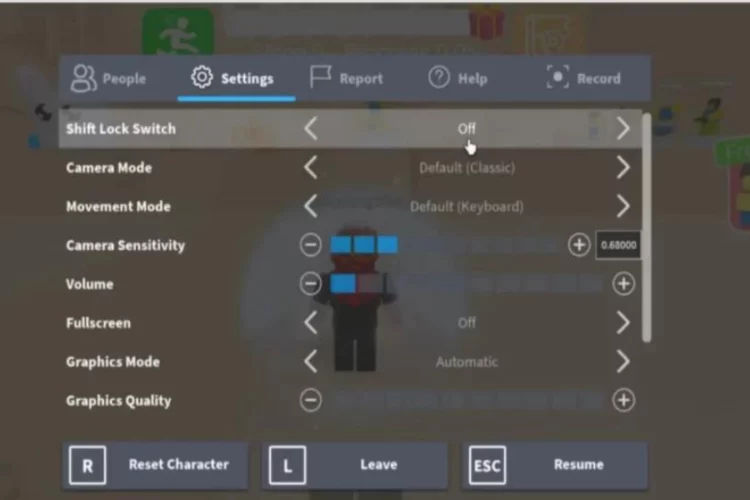
How To Do the Shift Lock Jump in Roblox?
Shift lock isn’t available in every single game on Roblox. I’ll show you how if you have a game enabling shift lock. If you are playing Tower of Hell, you can shift the lock after entering the game. Click on Roblox, and that will load the application.
Go inside the game and move around. Check out the top left-hand corner next to the chat icon. Here is a little Roblox logo. It will open up this, and you will be a people tab. Click on the settings tab for the first option, Shift Lock Switch. To enable it, just move the arrow to the right. It will be on then. You can click on resume game, then Shift lock will be on.
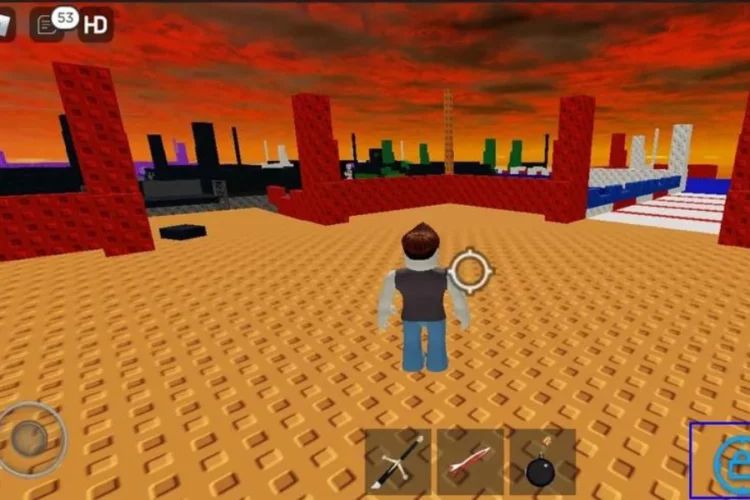
Things to Remember
To use it effectively, here are some Things You Must Know before Using Shift Lock.
- Use it sparingly. You should only use it in some of the levels of the game.
- Use it when you are doing jumps where there are very small blocks.
- You can use it wherever you are comfortable using it.
- Do not use Shift lock on Trusses.
Related Article: How to Uninstall Roblox? For Windows, Mac & FPS Unlocker
Roblox Shift Lock Not Working? How to Troubleshoot?
Shift lock can be disabled by the developers in some games. If you cannot use it, you must figure out the issue.
- You may try to change settings and turn the Shift lock on.
- Changing display settings may help you. Go to Display settings and scroll down to find the scale and layout section from the drop-down menu. Pick 100 recommended and open Roblox. It will help, then.
- You can also change the movement method. Go to settings and click on mouse keyboard mode. Make it enabled. This movement mode allows shift lock mode.
- Try changing the camera mode. For this fix, you need to change the default camera mode. This will allow you to get the shift lock function.
If something works, your game needs to include a few updates.
Why Can’t I Shift Lock in Roblox PC?
If you can’t Shift lock in Roblox, there can be a few issues.
- If your Shift key does not function well, it can’t shift lock in Roblox. Make sure there is no critical binding issue.
- It happens when your game does not support Shift lock for specific reasons.
- In Roblox Studio, Shift lock may behave differently compared to in-game experiences.
- If your Roblox is updated, you can avoid issues with the Shift lock.
- Sometimes, you need to reset controls to default. This way, issues can be resolved.
Is Shift Lock Good in Roblox?
Whether Shift Lock is good in Roblox depends on personal preference and the type of gameplay. Some players find precise movements and tight spaces beneficial, while others prefer the default camera mode. Experiment with both functions to see which suits your playstyle best.
How to disable shift lock?
To disable Shift Lock in Roblox, press Esc, go to Settings, navigate to the Game tab, and toggle off the Shift Lock option. This reverts your camera to the default mode.
How to shift lock on Roblox Xbox?
You can toggle Shift Lock in Roblox by following these steps:
1) In-game, press the Right Bumper button on your Xbox controller.
2) Pressing the Right Bumper should toggle Shift Lock on and off, adjusting your camera perspective accordingly.
How to shift lock on Roblox PS4?
While in-game on Roblox, press and hold the L1 button on your PS4 controller.
This action should toggle Shift Lock, adjusting your camera perspective accordingly.


17 Comments
магазин аккаунтов социальных сетей купить аккаунт с прокачкой
заработок на аккаунтах маркетплейс аккаунтов соцсетей
магазин аккаунтов маркетплейс для реселлеров
Account Buying Platform Account Trading Service
buy account accounts for sale
Excellent post! We are linking to this great content on our website.
Keep up the great writing.
Feel free to surf to my web blog – nordvpn Coupons inspiresensation (tinyurl.com)
account trading website for buying accounts
website for selling accounts website for selling accounts
I got this site from my buddy who shared with me concerning this site and
now this time I am visiting this web page and reading very informative articles
at this place.
Look into my homepage :: nordvpn coupons inspiresensation
I pay a quick visit day-to-day some web sites and sites
to read content, however this web site provides quality based
writing.
My web site … nordvpn coupons inspiresensation –
http://ur.link/,
account catalog buy and sell accounts
account purchase secure account sales
350fairfax nordvpn
Link exchange is nothing else but it is only placing the other person’s web site link on your page at appropriate place and other person will also do similar in favor of you.
My web blog – nord vpn coupon codes
gaming account marketplace https://accounts-offer.org
account exchange https://social-accounts-marketplaces.live
account buying service https://accounts-marketplace.online
secure account sales buy accounts